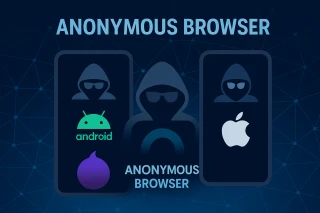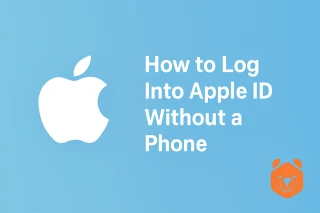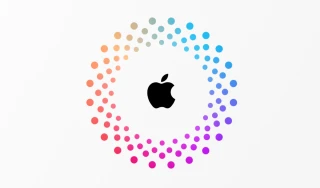Why an Anonymous Apple ID Is the Digital Cloak You Didn’t Know You Needed
In the age of constant sign-ins and pop-up requests for your email, phone, and full address, creating an anonymous Apple ID feels like slipping into an invisibility cloak. You still get access to all the good stuff – iCloud, the App Store, Apple Music – but without handing over your real identity like a business card at a conference.
Whether you want to make anonymous Apple ID for privacy, to separate work and personal purchases, or just because you enjoy a little digital mystery, it’s not only possible – it’s surprisingly simple.
The Core Idea Behind Apple ID Anonymous Setup
Normally, Apple’s system encourages you to provide your real name, main email, and a verified number. But you can create anonymous Apple ID by substituting all those identifying details with new, unrelated ones. Think of it as building a “stage name” identity that works just like the real thing, but isn’t tied to your real-world self.
The trick lies in how you handle two key points:
- Email and address – must be fresh, unrelated to your existing account.
- Phone verification – must be done with a number Apple hasn’t seen before.
That’s where Grizzly SMS comes in – your backstage pass to the verification process. More about temporary numbers for Apple.
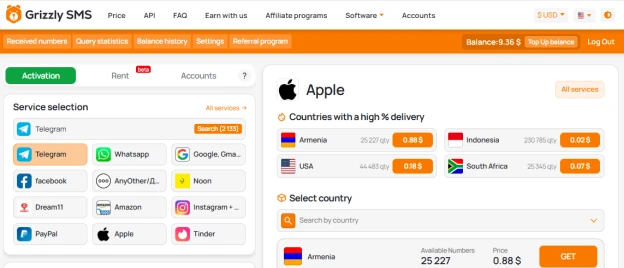
Step-by-Step: How to Create Anonymous Apple ID Using Grizzly SMS
Step 1 – Gather Your Shadow Identity
Before you go to Apple’s sign-up page, prepare:
- A brand-new email (can be from a free provider or a privacy-focused one).
- A plausible but non-personal address (e.g., a co-working space).
- A fresh name – think of it as your digital alias.
Step 2 – Get a Private Number Through Grizzly SMS
Visit Grizzly SMS and choose “Apple ID” from the platform list. Click to buy a temporary number that you’ll use only for this sign-up.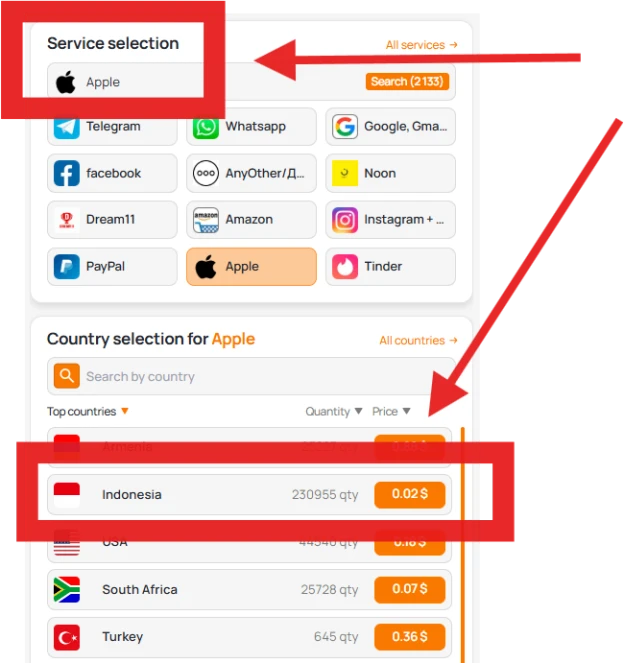
Step 3 – Begin the Apple ID Sign-Up
On your iPhone or in a browser, go to the “Create Your Apple ID” page. Enter your alias name, new email, and the number you got from Grizzly SMS.
Step 4 – Verify Without Revealing Yourself
Apple will send a code to the number. You’ll see it inside your Grizzly dashboard. Enter it into the form to confirm.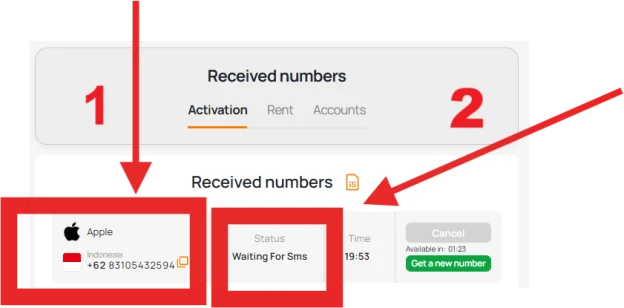
Step 5 – Adjust Privacy Settings
Once the account is ready, head into Settings, tap your new profile, and explore privacy tools – like “Hide My Email” and private relay in iCloud.
Extra Tips for Staying Truly Invisible
- Use randomised addresses in your Apple ID profile – just make sure they’re valid formats.
- Avoid logging into this ID on devices linked to your real Apple ID – keep them isolated.
- Don’t store personal videos or contacts here; treat it as a clean workspace.
Why This Method Works Without Raising Flags
You’re not breaking Apple’s system – you’re just using its flexibility to keep your real-world and online lives separate. The Apple ID anonymous setup still functions perfectly for app downloads, subscriptions, and cloud storage.