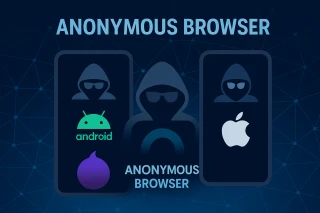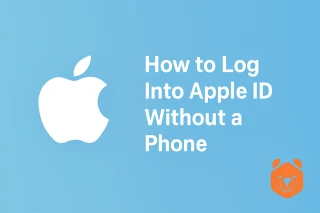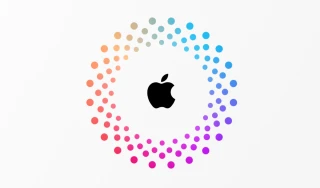Why Stop at One? The Allure of Two Apple IDs
Owning just a single Apple ID is like wearing only one shoe when you’ve got a whole rack of them waiting. iPhone multiple Apple ID setups allow you to separate work from personal life, experiment with app regions, or keep your gaming world far away from your work emails. For iPads, the game gets even better—multiple Apple accounts on iPad can transform it into a Swiss Army knife of productivity and entertainment.
Dual Personality Mode: 2 Apple IDs on One Phone
Yes, it’s possible to use two Apple IDs on a single device without breaking any Apple rules. One can be tied to iCloud for your contacts, backups, and photos; the other can handle the App Store for apps and purchases. This multi account for iPhone setup means you can download apps from different regions, share purchases in clever ways, and keep personal chats out of your work backups.
The Secret Ingredient For Multiplying Apple ID – Grizzly SMS Virtual Numbers
Before we dive into the steps, here’s the twist: if you want to create a completely new Apple ID without handing over your real number, Grizzly SMS is your backstage pass.
Visit Grizzly SMS, buy a virtual number for Apple, and you’re ready to sign up without risking your personal digits. Think of it as an invisibility cloak for your phone identity.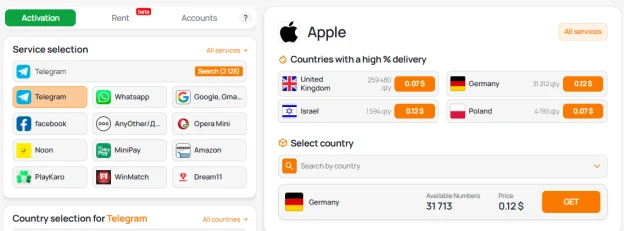
Step-by-Step: Creating Multi Account for iPhone
- Set the Stage – On your iPhone or iPad, open Settings and tap your name at the top.
- Log Out Gracefully – Scroll down and tap Sign Out. Don’t worry, your current Apple ID isn’t gone—it’s just taking a coffee break.
- Sign In Differently – Use your Grizzly SMS virtual number to create a brand-new account. You’ll get the SMS code without using your real SIM.
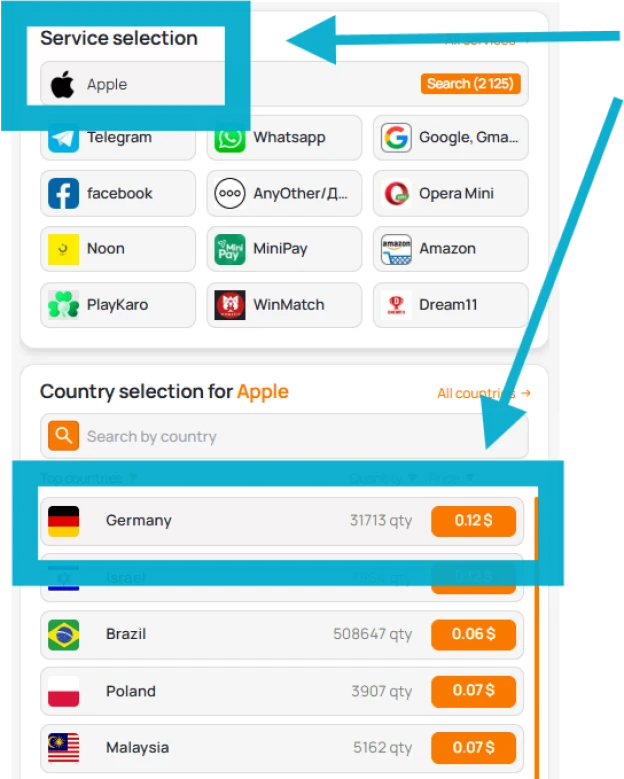
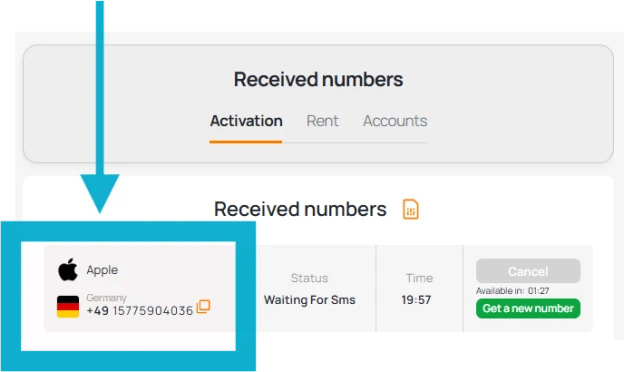
- App Store Swap – Head to App Store → tap your profile → Sign Out, then sign in with your new ID for apps and purchases.
- Mix & Match – Keep one ID for iCloud and another for the App Store. This is where multiple apple accounts on iPhone really shine.
Mini-remark: Yes, it feels a little like running a secret spy operation—but in the best way possible.
Multiple Apple Accounts on iPad: Your Digital Workbench
With multiple Apple ID iPad setups, you can give each account its own “job.” One for work docs and team apps, another for movies, music, and games. Switching is as simple as logging out of the App Store or changing the iCloud account in Settings. It’s like having two devices in one, without the extra weight in your bag.
Advanced Trick: Family Sharing Without the Family Drama
If you want to share purchases across different devices, enable Family Sharing between your two Apple IDs. Even though you’re the only “family member,” you’ll unlock shared apps, Apple Music, and more—without that awkward group chat.
Why This Multi-Account Setup Works
- Flexibility – Switch between regions for exclusive apps.
- Privacy – Use a virtual number for POF registration–style approach, but for Apple IDs, keeping your real phone off Apple’s radar.
- Efficiency – Separate work, hobbies, and experiments so nothing collides.