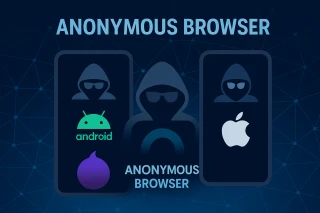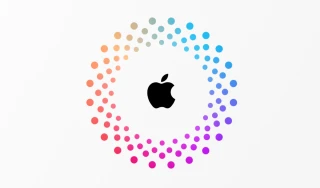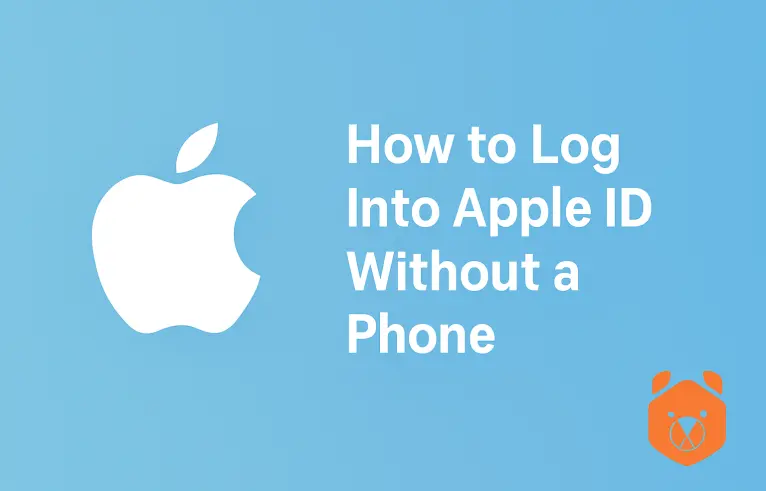
How to Get Into Apple ID Without Verification Code
Imagine this: you're standing at your desk, ready to sign into your Apple account, and then comes the twist — Apple insists on sending a code to a trusted device you no longer own or can't access. Familiar?
Whether you've lost your iPhone, swapped numbers, or just prefer a phone-free approach, the good news is this: it’s entirely possible to access your Apple ID without your phone. You just need the right workaround.
In this guide, we’ll show you how to log into Apple ID without phone, without begging your carrier for a new SIM or waiting three business days for Apple Support to respond. All you need is a bit of patience, an internet connection — and a smart little service called Grizzly SMS.
Why Skip the Phone? Valid Reasons to Go Numberless with Apple ID
Let’s say it outright — there’s nothing strange about wanting to log in without your device. In fact, more people are asking how to log into iCloud without phone for very real reasons:
- Your trusted number is out of service
- You’re traveling and don’t have your SIM active
- The verification code is stuck going to a device you no longer use
- You’ve upgraded to a new system and forgot to carry over old access
- You're helping someone else recover their account in a hurry
So, is Apple ID without phone just a fantasy? Not quite. With the right steps — and a virtual number for Apple — you can still reach the inside.
What Is Grizzly SMS and Why It Works for Apple ID Login
Grizzly SMS is a digital service that hands out temporary virtual phone numbers. These numbers live in the cloud and act like real ones: they receive texts, including Apple’s verification codes.
You don’t need a physical device or SIM card — just a web browser. Grizzly's numbers disappear after use, making them ideal for quick, secure entry.
Using it, you can log into Apple ID without verification code sent to your own phone — because the code arrives somewhere else: your Grizzly dashboard.
Step-by-Step: How to Log Into Apple ID Without Phone (Grizzly-Style)
Step 1: Make Your Way to Grizzly
Go to GrizzlySMS and tap Sign Up. Enter your email address, create a password, and you’re in.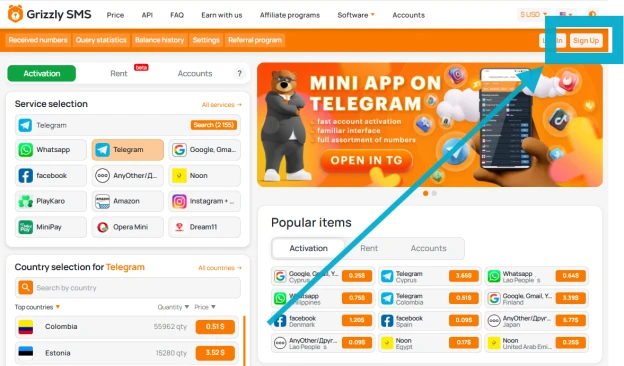
Top up your balance — even a dollar unlocks access to multiple temporary numbers. You're now ready to proceed.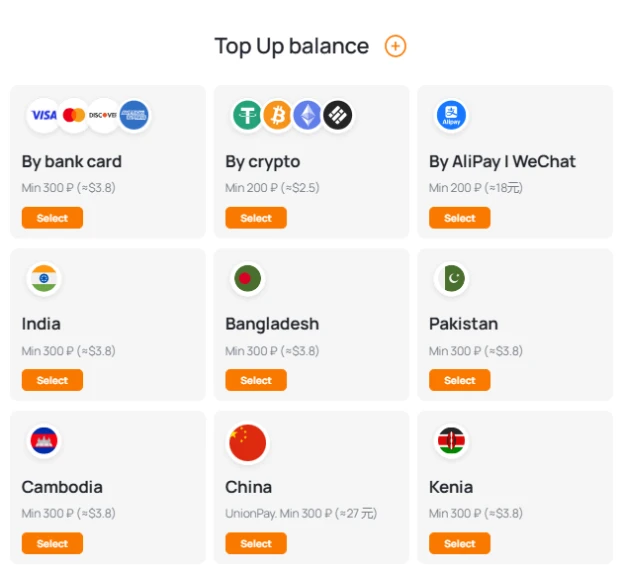
Step 2: Secure a Virtual Number for Apple
From the Grizzly menu, choose Receive SMS.
Find Apple or iCloud among the supported platforms.
Then:
- Select a region (some countries deliver codes more reliably)
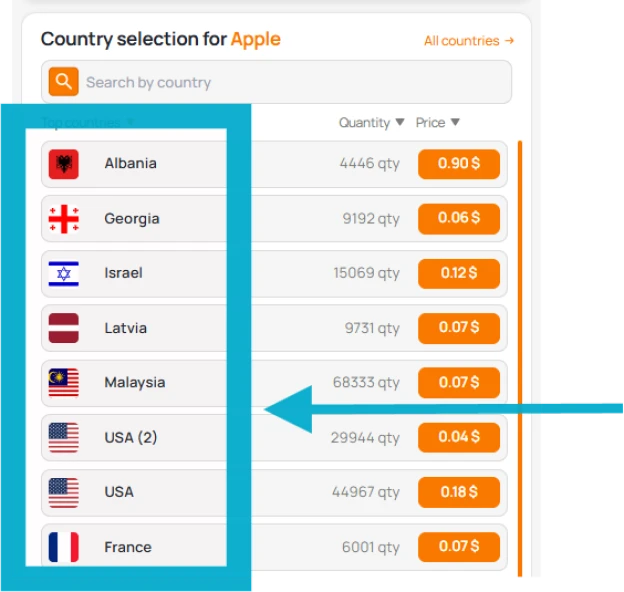
- Click Get Number
- Wait for your unique virtual line to appear
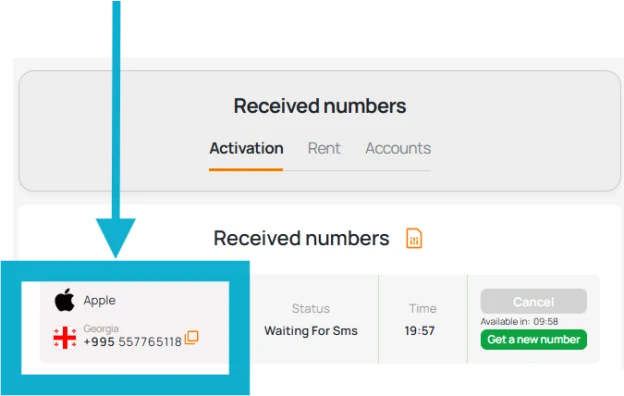
This number is ready to receive the SMS Apple will send.
Step 3: Head to Apple ID Login Page
Go to appleid.apple.com, or use the Settings on a new device.
Type in your Apple email and password. Apple will attempt to send a verification code to your linked number.
Paste your Grizzly number where prompted. Once the code is sent, open your Grizzly dashboard. You’ll see the message come in.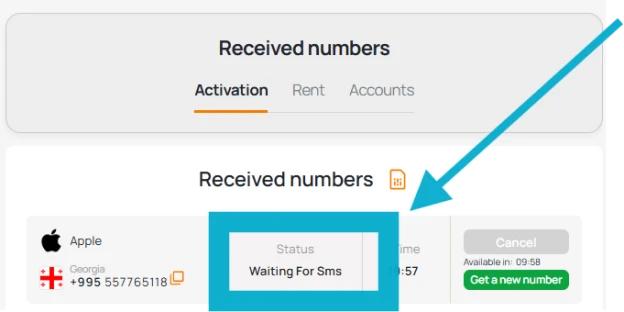
Enter the code — and voilà. You’re back in your account.
No Code? No SIM? No Stress — You Can Still Log Into iCloud
If you're wondering how to log into my iCloud without my phone, the same method applies.
Apple's system may ask for 2FA, but it sometimes offers an alternate route — email or verification by answering security questions. If you're using Grizzly, just insert the virtual number and get the code instantly.
Some users also receive the option to use another device or confirm through their MacBook or iPad.
After You’re In: Strengthen Your Apple Security
Once you've logged in:
- Go to Settings > Your Name > Password & Security
- Replace your old number with one you control (or use a new Grizzly number)
- Add a backup email address
- Consider setting up app-based authentication for long-term access
This ensures that next time you log out, you're not left scrambling for a SIM you don't use anymore.
Final Words: Take Back Control — No Phone Required
So there you have it — a way to log into Apple ID without phone, without calling support or digging through drawers for that old iPhone 7.
With services like Grizzly SMS, the need for physical devices fades — and all that remains is your ability to access, verify, and own your digital identity on your terms.
The next time your phone goes missing, gets reset, or simply refuses to cooperate — you won’t panic. You’ll have your own plan B.
And if you're reading this while wearing headphones and ignoring calls? You're already doing it right.