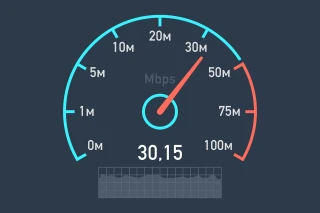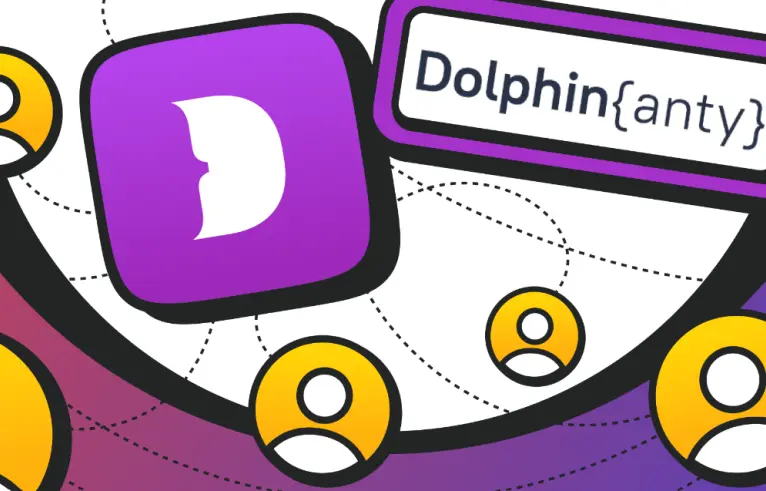
Anti-detect browser — the best tool for multi-accounting
Imagine a situation where your account has been blocked. You urgently need to create a second one to subscribe to groups or communicate in communities, but you face a problem — many platforms and services are categorically against multi-accounting.
For professional activities, the situation is even more complex: creating multiple work accounts is prohibited, and they are often linked to each other. Filling in a large amount of data also adds to the hassle, and any violation of the rules can lead to the blocking of all accounts. You can try to register from different devices or browsers, but large companies like Meta, Google, and LinkedIn use powerful protection algorithms that can quickly detect such attempts and block you.
However, there is an easier way to deal with this problem — using an anti-detect browser.
What is an anti-detect browser?
An anti-detect browser is a browser that allows you to create unrelated profiles within a single interface. This is implemented through digital fingerprint spoofing. That is, each account has its own fingerprint.
In general, a browser's digital fingerprint includes many parameters: the browser, its language and version, operating system, IP address, geolocation, provider data, and many technical characteristics such as WebRTC, Canvas, User Agent, and others. While one such parameter may not be unique to a large number of users, the combination of parameters helps to identify users with a high degree of probability. This is not liked by many — both ordinary internet users and people who need multi-accounting for work, such as arbitrage specialists, marketplace sellers, SMM specialists, and marketers who manage multiple client accounts.
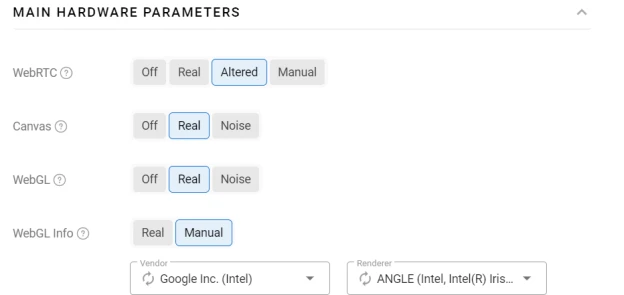
An anti-detect browser, in addition to spoofing the digital fingerprint, allows you to switch between accounts much more conveniently than the "log out of profile, enter new data, log in to profile, show activity, log out of profile" method. No, in an anti-detect browser, everything is much simpler — you create a separate profile, launch it, log in to the necessary services... and that's it. When you close the profile, all your login data will be saved. To log in to the same services but with different data, you just need to create another profile in the anti-detect browser, and then simply switch between windows without having to enter your login and password each time.
If this seems complicated and confusing, let's look at the entire process of creating multiple accounts in practice — using an anti-detect browser as an example.
Dolphin Anty anti-detect browser
If you enter "anti-detect browser" in any search engine, the search results will show you more than one page — the niche is popular and there are many solutions on the market. They all allow you to create multiple accounts and spoof digital fingerprints.
But if you start downloading everything in a row, you'll quickly see that:
- Some require you to subscribe immediately;
- Some will ask you to link a card and fill in payment details;
- Some promise a free plan, but with very limited functionality.
It is for these reasons that we chose Dolphin Anty as an example.
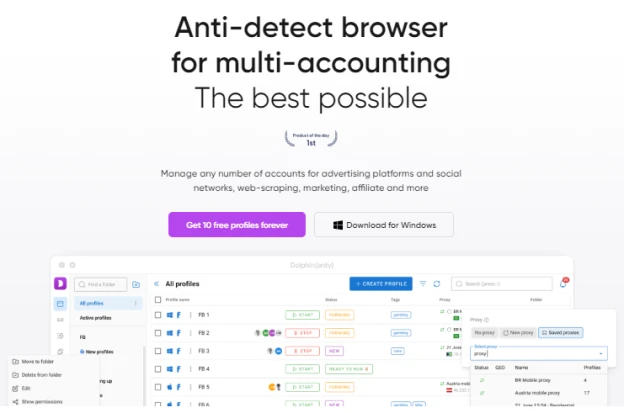
Here you can create up to 10 profiles and use them without time limits or card linking. At the same time, all basic functions for evaluating the functionality are also available.

And on paid plans, there are many useful features, but let's go through everything in order. So, let's get started.
Creating a profile
Creating a profile with a unique digital fingerprint is the first step in multi-accounting. In Dolphin Anty, you need to select the "Profiles" section in the menu located on the left side of the interface and click "+".
A window with settings will open, where you can set basic or advanced fingerprint characteristics. Here you can choose the account type, proxy, user agent, start pages, and more. Additionally, you can add tags, statuses, and notes to each account to make navigation easier if you have many of them. By the way, accounts can be mass imported if you bought them from a third-party store.
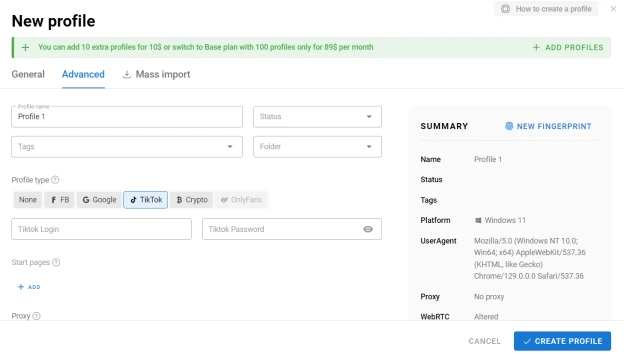
If you need a truly unique fingerprint, there's a randomizer button "New fingerprint" that will select parameters randomly. When you've set all the settings, click the "Create account" button, and it will appear in the list. You can always edit it later.
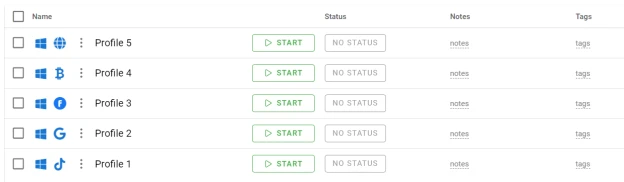
Proxy
There's a separate menu section for adding proxies. If you've never dealt with them before, Dolphin Anty's interface has all the necessary hints so you can figure everything out on your own. They will show you the acceptable input format and how to check if the proxy is working.
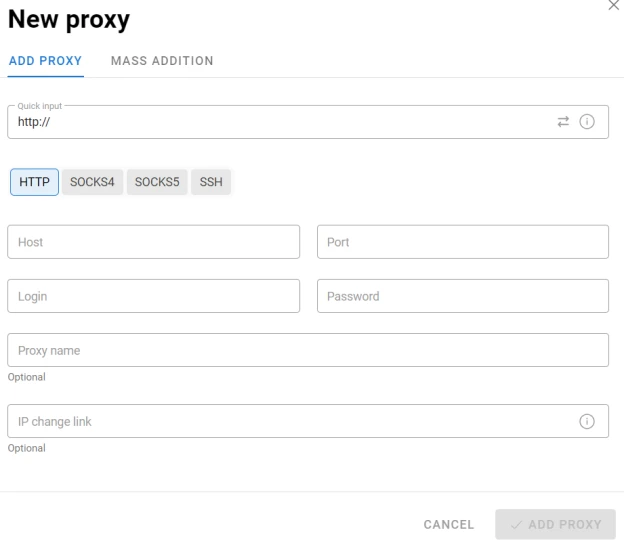
After adding proxies in this section, you can add them to browser profiles when creating - simply select from the drop-down list.
Process Automation
Multi-accounting can be a resource-intensive process, but Dolphin Anty has taken care of this as well. It has everything you need for automation.
The first tool is Scripts. It allows you to set sequences of actions (scripts) that run when a site visitor performs a certain action. And all this works without programming skills - you just set the chain, which is displayed on an interactive map, and that's it. It's configured in a separate section.
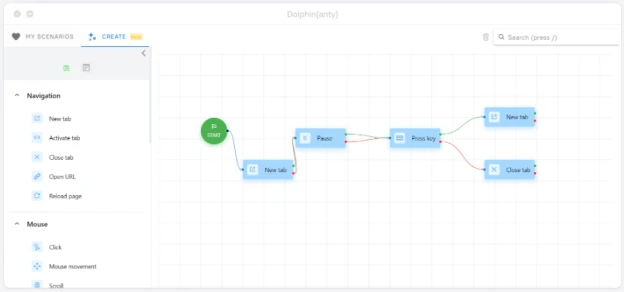
Synchronizer is the second automation tool. Thanks to it, you can open several profiles, and everything you do in one window will be repeated in all the others. It's suitable for situations where it's not possible to do everything automatically. To activate it, select several accounts - a menu will appear at the bottom. There you need to find the "Synchronizer" icon. Click it and the profiles will open.
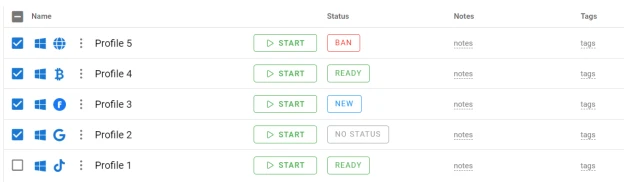
The Cookie Robot is used to add cookies to browser profiles. It works as follows: hover the cursor over the created profile, click "three dots" and select the corresponding item in the drop-down menu. Set the parameters, and the robot goes off to collect cookies. This allows you to make the account more "human-like", which will increase the level of trust from anti-fraud systems.
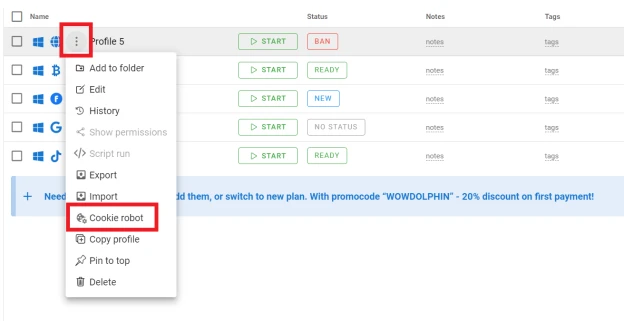
In addition, Dolphin Anty has a separate service for auto-uploading ads to Facebook, called Dolphin Cloud. The developers have stated that TikTok and possibly other popular platforms will be added soon.
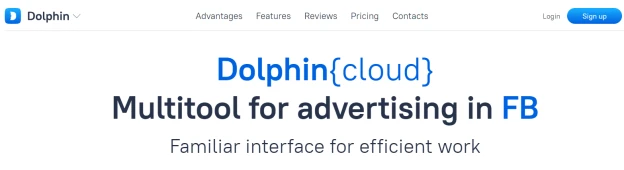
By the way, it integrates excellently with Dolphin Anty.
Other useful features
All created profiles can be further customized thanks to the "Extensions" section. All extensions you add here can be added to profiles as well. This is also done simply. Since Dolphin Anty is built on the Chromium core (which is why it's indistinguishable by fingerprint from the Google browser), you just need to find the necessary extension in the store and paste the link into the anti-detect browser. After that, it will appear in the opened profiles.
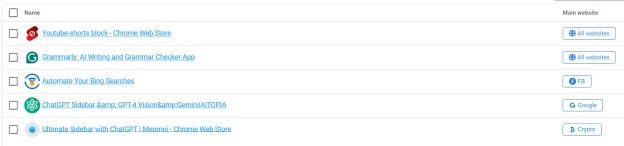
Teamwork is also implemented in Dolphin Anty. You can not only assign roles, such as administrator or team lead, but also set access rights. That is, each member of your team will see exactly what they should - no more. And you can share accounts too.
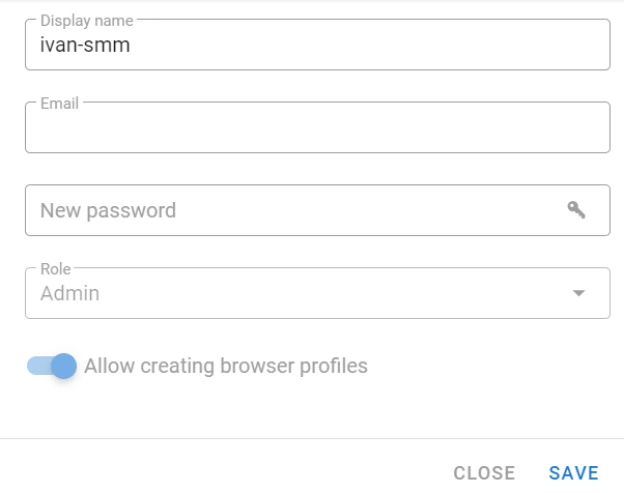
For those who have programming skills, there's an option to set up API. It also has a separate section in the menu. By clicking on it, you'll go to a page with detailed documentation on setup and connection.
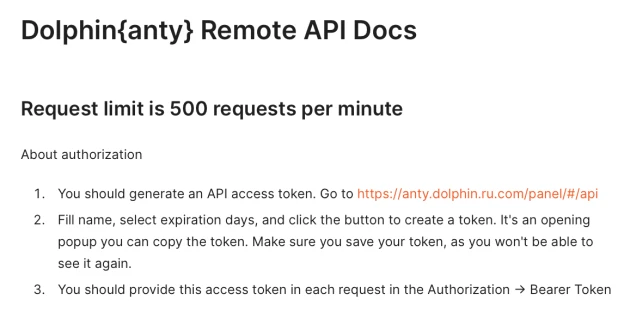
Since Dolphin Anty is a technically complex solution, its users may periodically have questions, suggestions, and problems. Therefore, the anti-detect browser has a support service that will not only support but also explain everything.
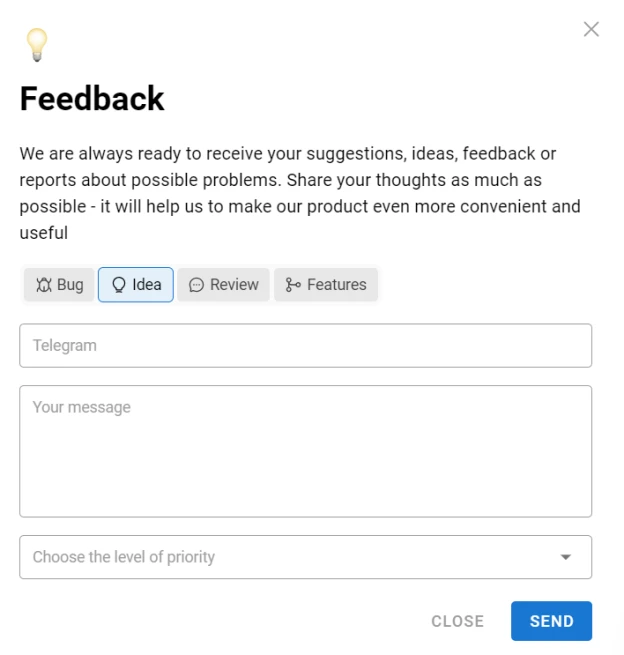
Conclusion
Dolphin Anty is one of the most popular anti-detect browsers in the world. But this is quite natural: it has rich functionality, automation capabilities, and a very simple and understandable interface with many hints right in the working window. In general, multi-accounting has never been so comfortable and understandable. At the same time, you can use the browser completely free of charge.