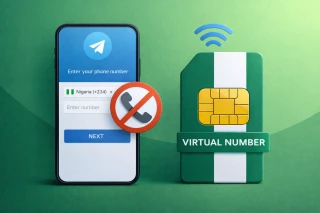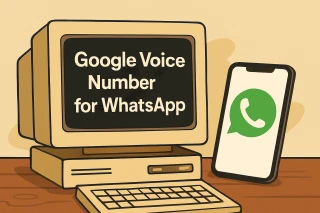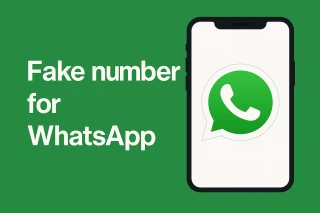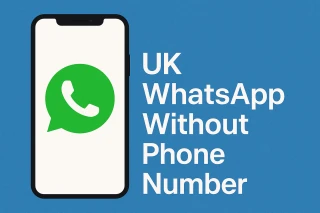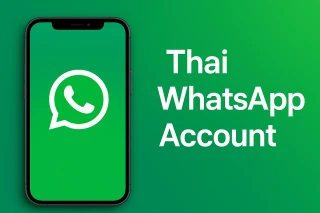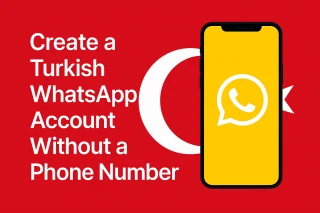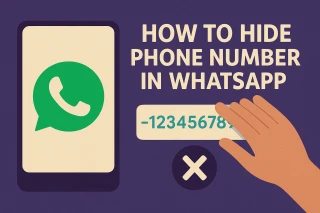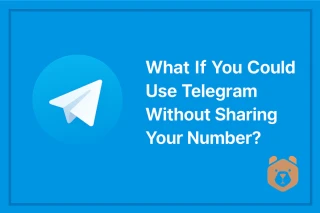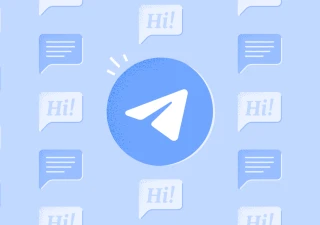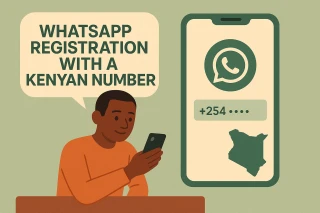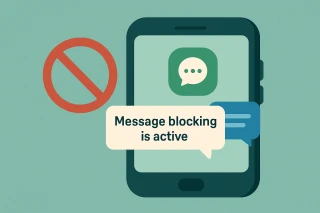How to Remove Private Number on Android and iPhone: A Complete Walkthrough
You pick up the phone and someone on the other end asks, “Why is your number hidden?” — awkward, right? If your phone always shows as Private Number, it means your caller ID is disabled. Many people start googling how to remove my number from private number because they want transparency.
The truth: having calls blocked as “Private” may look suspicious, especially in business or when trying to verify accounts. Luckily, there are multiple ways to fix it.
How to Remove Private Number on Android
If you’re wondering how to remove my number from private number on Android, the solution usually sits inside your settings menu.
- Open the Phone app.
- Tap the three dots at the top right.
- Go to Settings > Calls > Additional Settings.
- Select Caller ID and choose Show number.
This step-by-step removes the “private” label from your outgoing calls. If your Android skin looks different, search for Caller ID in the app settings — the wording may vary but the option is always there.
How to Remove Private Number on iPhone
For iOS users asking how to remove phone from private number, here’s the process:
- Go to Settings.
- Scroll to Phone.
- Tap Show My Caller ID.
- Switch it on.
Done — your iPhone will now display your number during calls. It’s that simple.
(Mini remark: sometimes the easiest fix is buried under one tiny toggle you’ve ignored for years.)
Codes to Remove Private Number
There’s also a universal trick. If you’ve ever asked, “What to dial to remove private number?”, the answer is dialing short USSD-style codes:
- #31# before a number → forces caller ID to show.
- ##31# → deactivates private number entirely on many carriers.
This works on both Android and iPhone, depending on your mobile provider.
How to Deactivate Private Number for All Calls
If you want a permanent solution instead of toggling every time:
- On Android, go to Settings > Caller ID > Show number.
- On iPhone, Settings > Phone > Show My Caller ID > On.
- Dial carrier-specific codes like #31# or contact your operator.
That’s how to remove your number from private number for good.
When Caller ID Settings Don’t Work
Sometimes you try everything — and still get Private Number. That’s when users ask “How do I remove my number from private number if nothing works?”
Reasons include:
- Carrier restrictions (your plan hides ID by default).
- Software bugs after an update.
- Misconfigured call apps.
In such cases, you may need a workaround: use a different number. And this is where virtual number services help.
Bonus Tool: Using Grizzly SMS for Caller ID and Verification
If your real SIM keeps failing or you need to use a visible number temporarily, you can turn to Grizzly SMS.
Here’s how it works:
- Go to Grizzly SMS and register.
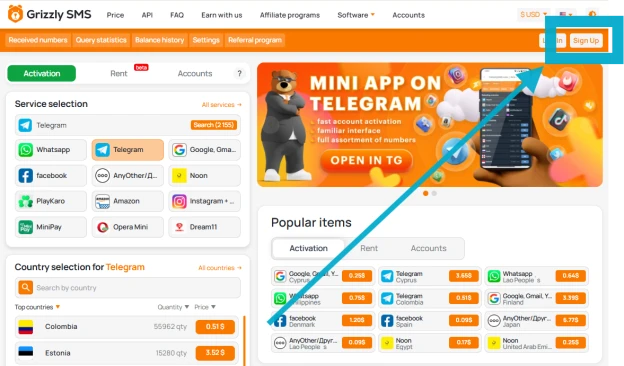
- Select a country and app (e.g., WhatsApp, Telegram, Viber).
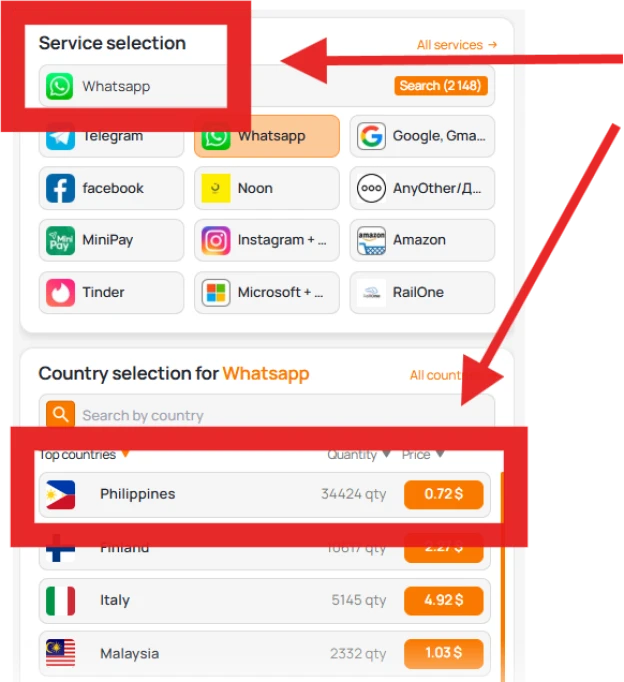
- Get a number instantly.
- Use it to verify or make calls where your actual number fails.
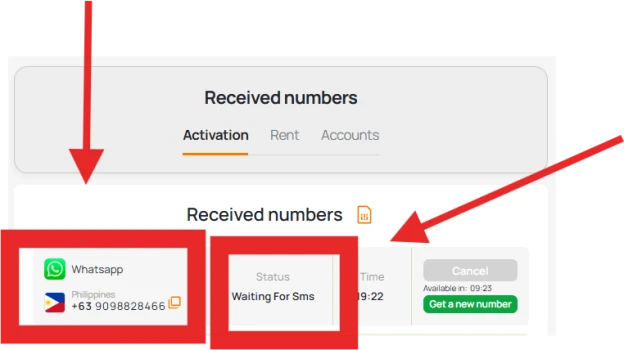
This trick is useful if caller ID won’t show or if your provider blocks changes. Virtual numbers display normally and can even be used to bypass “private number” issues when signing up for apps.
Extra Tips to Ensure Your Number Shows
- Restart the app after changing settings.
- Double-check with a friend if your number appears.
- Test by dialing with and without codes like #31#.
- Contact support if your carrier hides ID by default.
Conclusion
So, how can I remove my number from private number? The answer depends on your device and carrier:
- On Android → adjust Caller ID in settings.
- On iPhone → enable Show My Caller ID.
- With codes → dial #31# or ##31#.
- If all fails → use a virtual number from Grizzly SMS.
Whether it’s for personal calls or professional needs, removing the “private” tag ensures your identity is visible and trustworthy.