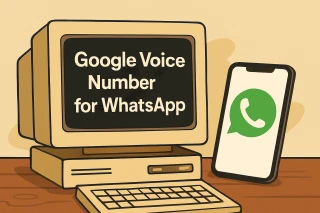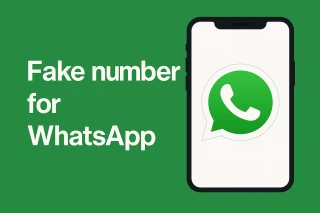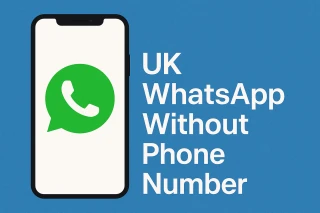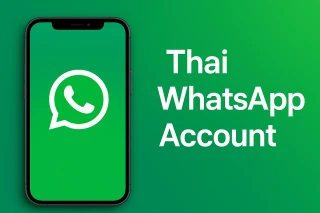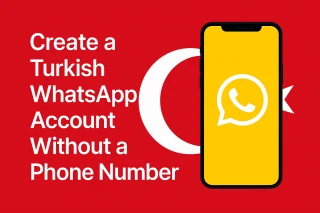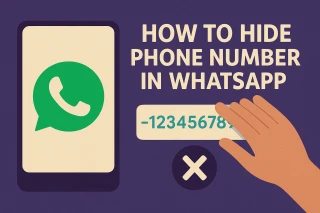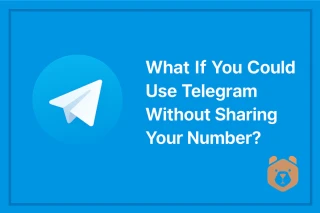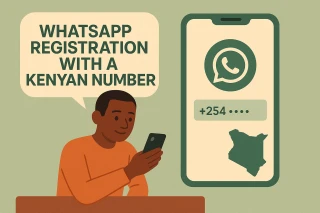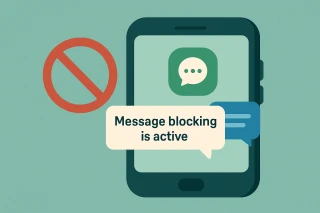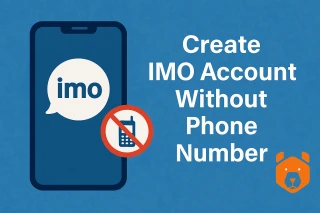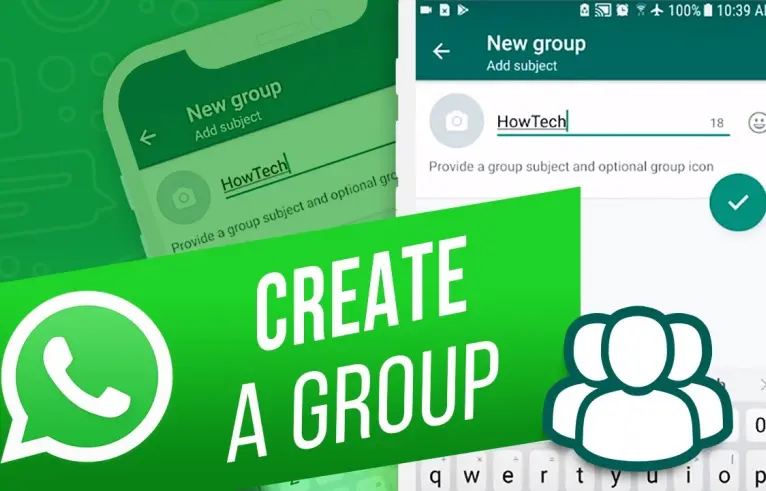
How to create and set up a WhatsApp group: step-by-step instructions
Group chats in messengers are a very convenient feature for many tasks. With its help, you can communicate with friends and loved ones (simultaneously with everyone), create and learn news, as well as promote your business. At the same time, not everyone knows how to create a WhatsApp group for communication or business activities. To fill this gap, we invite you to read our material, where we have posted detailed instructions on the specified topic. After reading, you will find answers to all your questions.
Remember that creating a group chat starts with creating an account in the messenger. And it is best to register it using a virtual phone number. If you need a working option with guaranteed SMS delivery - take a look here.
How to create a WhatsApp group on computer?
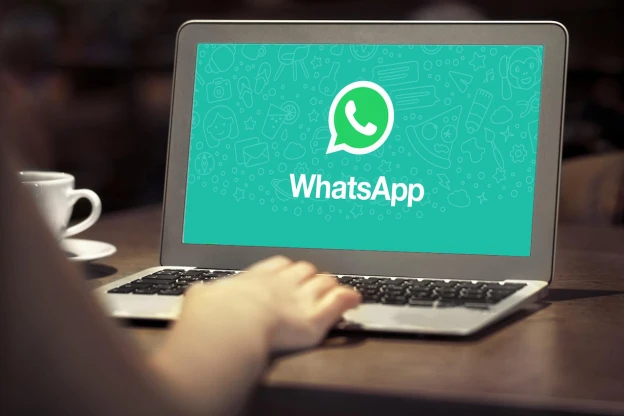
The basic principles of using the service are the same when using the messenger on a computer and on a smartphone. However, there are also features in how to properly create a WhatsApp group. Let's start with the PC and the web version of the service:
- On the main page of the messenger website, click on the chat creation icon as shown in the image below;
- Then select "Create New Group";
- You will be presented with a page to create a group where you can add a photo, set the chat name, and configure ephemeral message settings;
- Add participants and complete group creation by clicking the green arrow;
- Before setting up a group in WhatsApp, click on the three-dot icon in the top right corner within the chat to open the group menu. Here you can mute notifications, enable disappearing messages, clear the chat, and perform other actions;
- The "Group Data" section provides the same settings as in the three-dot menu, as well as a folder with media files. You can also add members to the chat here and create an invitation link;
- In the "Group Settings" section, you can configure access parameters for members, change administrators, and enable confirmation of new members, which is similar to the functionality of the mobile application.
How to create a WhatsApp group on Android

Creating a WhatsApp group on Android devices is slightly different from the procedure on iPhones. However, both processes are easy to understand and master, as the messenger has a unified interface on different smartphones. Here's how to create a WhatsApp group on your Android device:
- Start by launching the WhatsApp app on your Android device and going to the Settings section. You can find this section in the upper right corner of the messenger screen, where there are three vertical dots;
- In Settings, select New Group, which is usually at the top of the options list;
- WhatsApp will show you a list of your contacts. Select those you want to add to the group by tapping their names. After selecting contacts, green check marks will appear next to their names;
- After selecting participants, tap OK and move on to the next step. Here you need to set the name of your group. Before creating a WhatsApp group on your phone, choose an appropriate name based on the purpose of your group, and continue. Note that a limited number of characters are allowed for the group name;
- You can also add a profile picture for your group. To do this, click on the camera icon next to the group name, select an image from the gallery, and click on the checkmark to complete the setup.
How to create a WhatsApp group on iPhone

Creating a group in the messenger on an iPhone requires some additional steps compared to Android devices. Here's how to create a new WhatsApp group on your iPhone:
- Open the app on your iOS smartphone. At the bottom of the screen you will see the "Chats" tab. Select it - it is usually the fourth from the left;
- In the upper right corner of the screen you will see the "New Group" option. Press it;
- The app will ask you to provide permission to access your contacts. Confirm permission and you will be shown a list of your contacts. If any of your contacts don't have a WhatsApp account, their names will also be displayed with the "Invite" option. You can invite them to join or simply ignore them;
- After selecting participants, a blue check mark will appear next to their names;
- Then you can set a name for your group and choose an icon or profile image for it. Complete the setup by pressing "Done". If in the future you need to change these settings, you will always be able to do so.
Now you know how to create a new WhatsApp group. The step-by-step guide will make it just as easy to do on different devices.
How to create a WhatsApp group link?
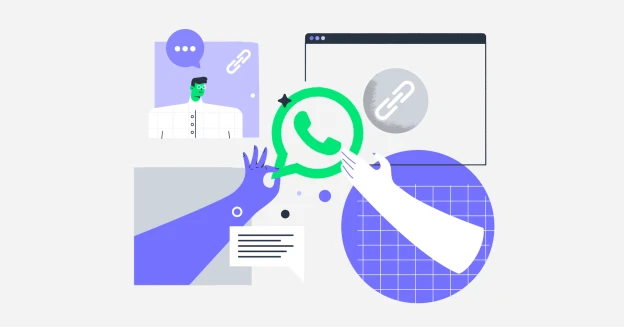
In the instructions above, we showed how to add people to a WhatsApp group if you have them in your phone's contact list. However, there is another way: you can add people to the group using a special link. Here's how to create a WhatsApp group invite:
- In the "Group Info" section you will find the "Invite via link" option. The procedure for accessing group information is similar to what we discussed earlier;
- After selecting "Invite via link", the app will display a list of your contacts. You can send the invite by selecting participants and continuing the process;
- You can also forward this link to other users by forwarding it from the chats of those you have already sent the invite to. This way, they can also share this link.
Strictly speaking, you don't need to think about how to create a WhatsApp group link to invite other users. The messenger does this automatically for you.
How to create a poll in a WhatsApp group?

The days when only select citizens or those who got creative with third-party services could conduct polls are gone. Today, absolutely any user can create a WhatsApp poll in a group for free. To do this:
- Launch the WhatsApp app;
- Go to the chat you need (this can be both a group and a personal chat);
- In the right part of the text message input field, press the paperclip;
- Select the bottom icon called "poll"
- Before creating a vote in a WhatsApp group, come up with a title (topic) and specify the answer options;
- Specify whether multiple answer options can be selected;
- Press the "Send" icon.
The poll is ready, now everyone in the chat, including you, can share their opinion on any issue.
How to delete a created WhatsApp group as an admin

If you are the admin of a WhatsApp group, only in this case can you delete the group for all participants. However, before deleting the group, you need to delete all participants one by one and leave it. Remember that after deleting the group, it will no longer appear in your chat list, and the chat history in this group will be deleted from your device. Other participants can still see what kind of group can be created in WhatsApp, but they will not be able to send messages.
On an Android device:
- Open the WhatsApp group chat and tap on the group topic;
- Tap on the member's name you want to delete, then select "Delete" and confirm by tapping "OK";
- After deleting all participants, you need to leave the group;
- Open the WhatsApp group chat and tap on the group topic;
- Tap "Exit Group" and confirm the action by tapping "Exit";
- After leaving the group, you will be able to delete it;
- Open the WhatsApp group chat and tap on the group topic;
- Tap the delete group icon and confirm deletion by selecting "Delete Group".
On an iOS device, here's how an admin can delete a group created in WhatsApp:
- Open the required WhatsApp community and tap on its topic;
- Tap on the member's name you want to delete;
- Select "Delete from group," then confirm the action by tapping "Delete."
- After deleting all participants, you need to exit the group. To do this, reopen the WhatsApp group chat and tap on the group topic;
- You can also swipe left on the group in the "Chats" tab. Then tap "More";
- Tap "Exit Group," then confirm this action by selecting "Exit Group";
- Open the messenger group chat and tap the group topic again;
- Tap "Delete Group," then confirm deletion by tapping "Delete Group".
The processes for deleting a group from a computer or web version are similar.
If you don't want to delete media files from the group on your device, make sure you uncheck the "Delete media in this chat" or "Delete media in these chats" option (valid for all devices).
This article was presented by the SMS activation service "Grizzly SMS". Not familiar with our services yet?
"Grizzly SMS" is a service of virtual numbers for receiving SMS and registering in 500+ popular and even little-known services.
Want to stay anonymous online? Need extra accounts on social networks, messengers and other services? "Grizzly SMS" will help!
✅ Register for messengers, social networks, delivery and online shopping services without using your personal phone number.
✅ Get confirmation codes for authorization from operators in 150+ countries around the world.
✅ Avoid spam from intrusive ads.
✅ Test new services without risking personal data.
100% guarantee of receiving SMS. Data confidentiality. Affordable rates.