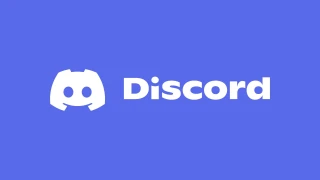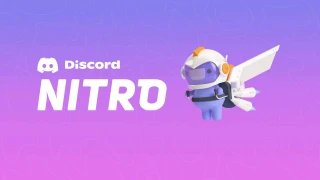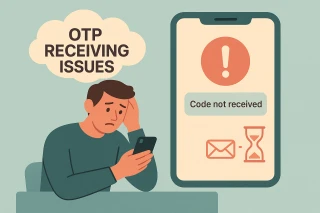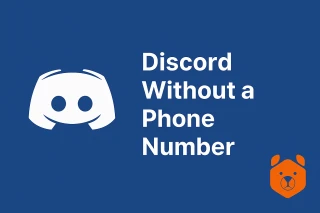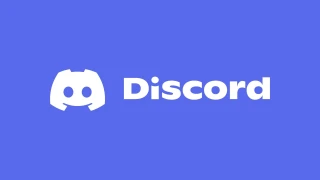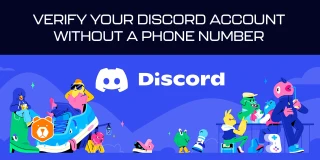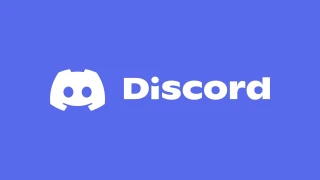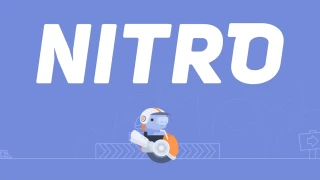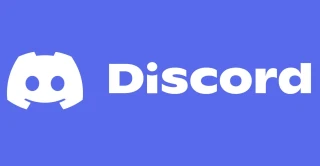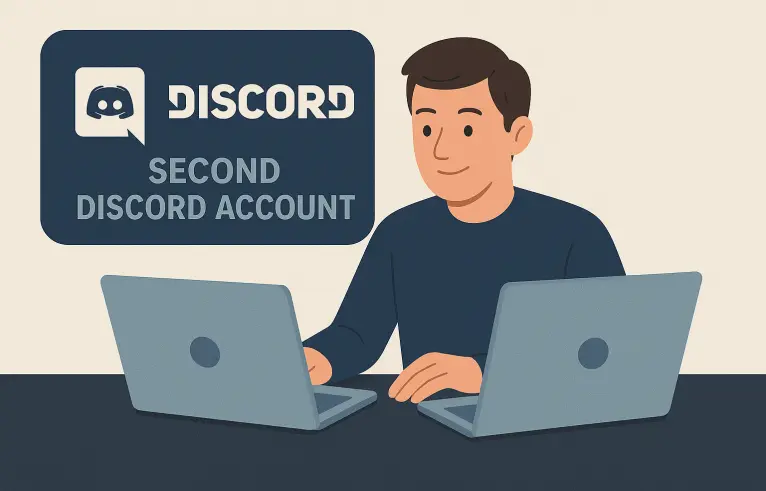
How to Make Second Discord Account – Easy Guide to Multiple Discord Accounts
Sometimes one digital identity simply isn’t enough. Maybe you’re juggling work and personal communities, perhaps you want a backup in case moderation issues arise, or you just enjoy compartmentalizing. That’s where the idea of a Discord second account comes in.
(Mini remark: it’s a bit like having two wardrobes—one suit for the office, one hoodie for the weekend.)
So, why create a second Discord account? Flexibility, privacy, and freedom.
Can You Have Two Discord Accounts on One Device?
The short answer: yes, but not in the traditional “log in once and forget it” sense. You can absolutely create second Discord account and keep both active, but you’ll need to learn how to switch between multiple Discord accounts smoothly.
Tools like account switchers in the app, different browsers, or even separate desktop clients make it possible to use two Discord accounts at the same time without going crazy.
How to Make Another Discord Account: Step by Step
Here’s the straightforward process if you’re wondering how to make another Discord account:
- Open Discord in your browser or app.
- Click Register instead of Log In.
- Provide a new email (don’t reuse your old one).
- Choose a username that reflects this identity.
- Enter a phone number (more on alternatives later).
- Verify and you’ve got your Discord additional account.
(Note: reusing the same credentials or number often triggers blocks, so be inventive.)
Managing Multiple Discord Accounts Gracefully
Running multiple Discord accounts doesn’t have to feel like chaos. Discord now has a native switcher that lets you hop between profiles with just a couple of clicks.
If you’re on desktop, you can also run different browsers—one logged into your main, another with your second. On mobile, third-party wrappers can help you use two Discord accounts at the same time without logging in and out constantly.
Instruction: Create Second Discord Account with Grizzly SMS
Here’s where things get interesting. Discord often requires phone verification, and that’s a roadblock if you don’t want to expose your personal SIM. The solution? Virtual numbers for Discord via Grizzly SMS.
Follow these steps:
- Sign up at Grizzly SMS and top up your balance.
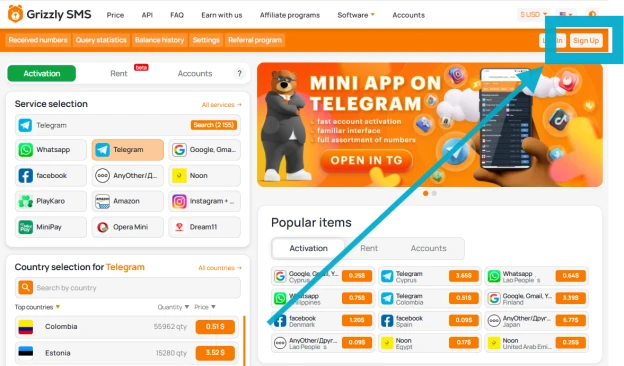
- Select Discord from the service list.
- Buy a temporary number for registration.
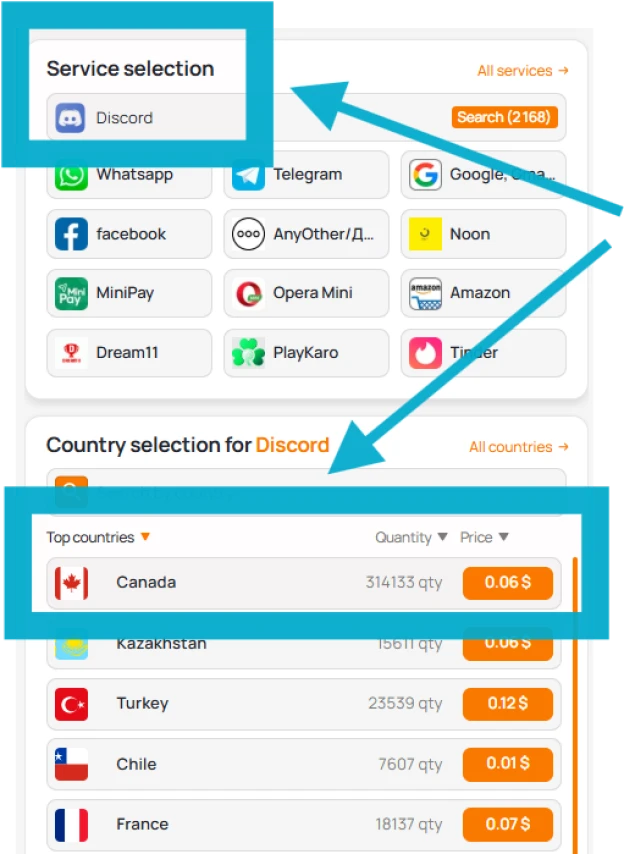
- Copy the number into Discord’s verification field.
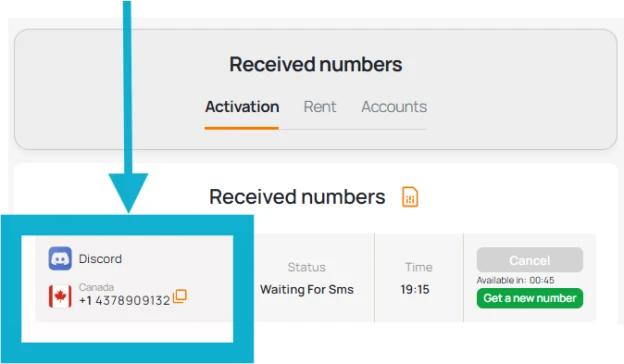
- Wait for the OTP to arrive in your Grizzly dashboard.
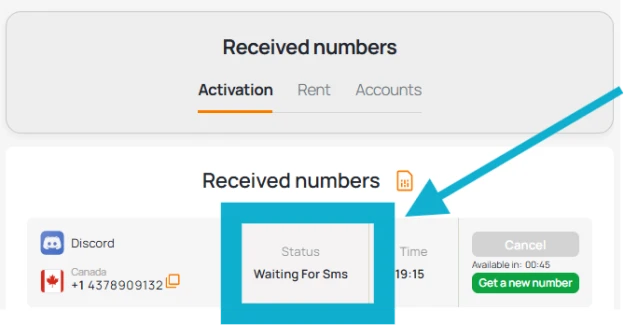
- Enter the code into Discord to confirm.
Congratulations—you’ve just built a Discord second account without linking your personal phone.
(Mini aside: this is the digital equivalent of having a secret spare key.)
Final Thoughts on Discord Additional Accounts
A Discord additional account isn’t about breaking rules—it’s about managing your digital life with more control. Whether you’re separating roles, testing servers, or keeping a backup handy, knowing how to create second Discord account puts you in charge.
Just remember: multiple accounts bring responsibility. Handle them wisely, or risk confusion.