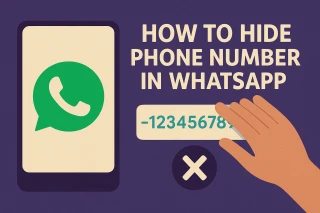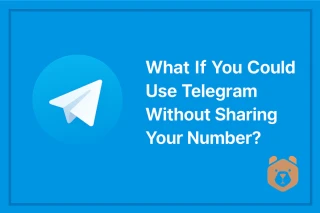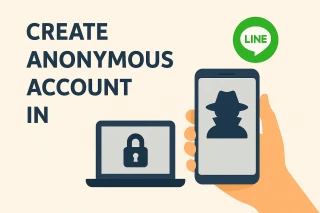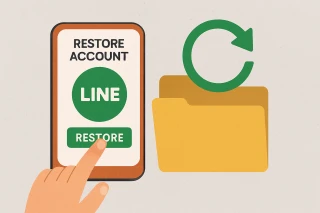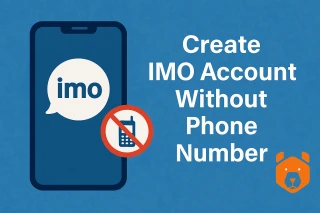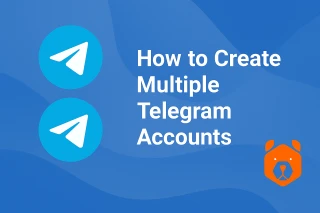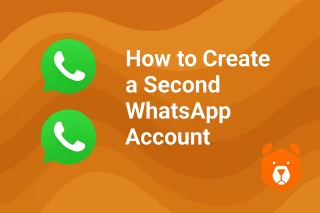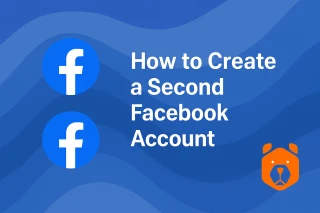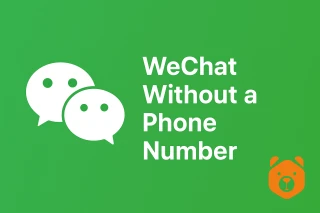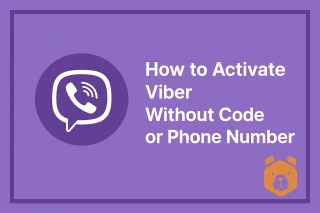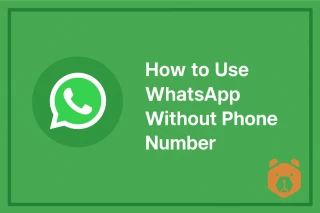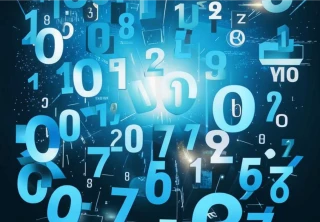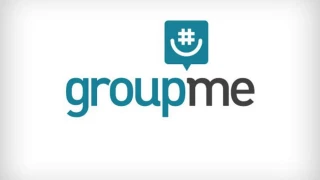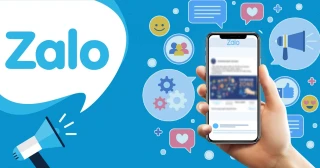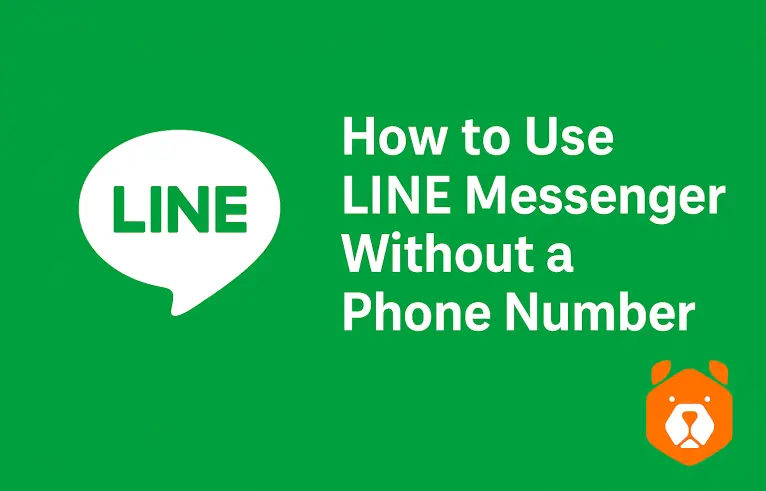
Can I Use LINE Without a Phone Number? You’d Be Surprised
If you’ve ever opened the LINE app hoping for quick messaging bliss, only to be stopped by the phrase “Enter your phone number”, you’re not alone.
The world may be wireless, but platforms like LINE still cling to old habits — namely, verifying your account through a number. But what if you don’t want to hand over your digits? Or maybe you’re on a PC, trying to create a second account, or simply prefer the sound of virtual silence?
So, the big question: can you use LINE without a phone number?
Short answer: Absolutely.
Longer answer: Let’s walk through it.
Can You Use LINE Without a Phone Number? Here’s the Truth Behind the Screen
The traditional LINE sign-up method is simple: enter your number, get a code, move on. This works. But it’s not the only way. In fact, with a bit of ingenuity, you can outsmart the system — no SIM card required.
LINE uses your phone number for one thing: verification. It wants to know you’re human, reachable, and not some bot creating 1,000 fake accounts to spam the servers. But in practice, any working number will do — and that’s your ticket in.
Let’s take a closer look at how a virtual phone number for LINE Messenger does the trick.
Use LINE Without Phone Number: The Grizzly Workaround
Enter: Grizzly SMS — a clever little tool for folks who want to dodge the phone-number requirement while still playing by the rules.
Here’s how to use LINE without phone number verification, step by step:
Step 1 — Visit Grizzly SMS
Go to grizzlysms.com and register with your email. No personal number needed — the irony is real.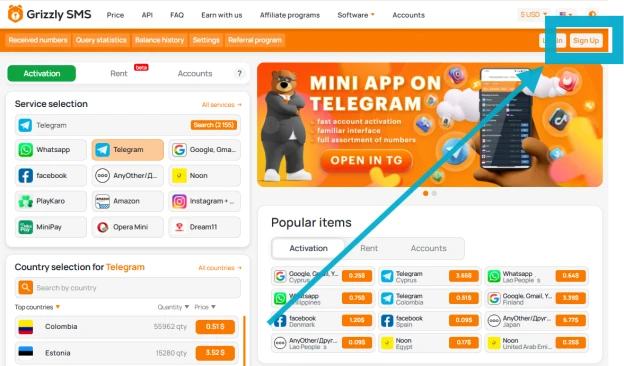
Step 2 — Add a Small Balance
Top up your account with a few cents. It’s quick, easy, and you’ll feel like a hacker preparing a silent login. Pay via card, Google Pay, or other methods.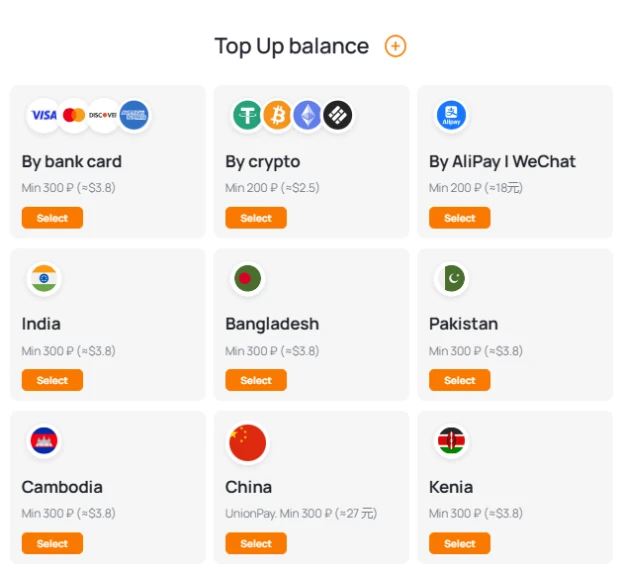
Step 3 — Choose Your Virtual Number
In the Grizzly dashboard, select a country and then the LINE app from the dropdown list. This ensures compatibility and a working code.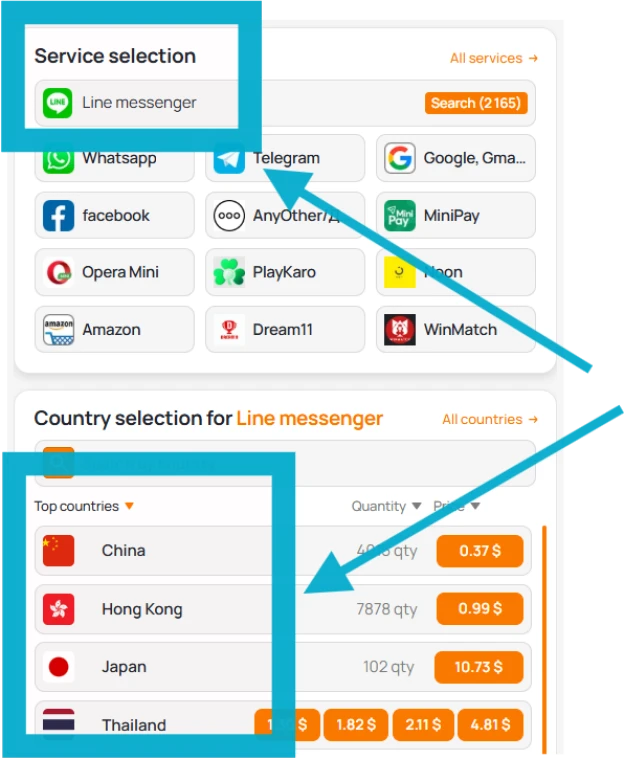
Step 4 — Use That Number in LINE
Open the LINE app, hit create new account, and paste your rented Grizzly number where it asks. Hit “Next.” Smile knowingly.
Step 5 — Wait for the Code (and Maybe Make Tea)
Grizzly will capture the verification code sent by LINE. It’ll show up in your account dashboard — just copy and enter it into LINE.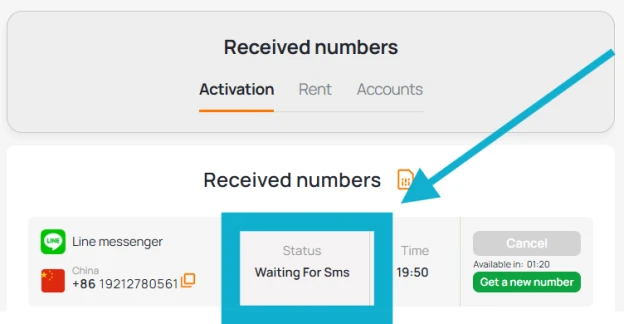
If you’re sipping coffee while waiting for the code, you’re doing digital minimalism right.
Step 6 — Add Email and Set a Password
After passing verification, link your email and sign in like a pro. Voilà — you now use LINE without phone number dependency.
Can You Use LINE Without a Phone Number on a PC?
Yes, but there's a twist. LINE’s desktop version typically mirrors a mobile account — meaning you’ll still need to verify it somewhere first. That’s why this workaround is especially helpful. Set it up once via virtual number, then use LINE on PC, tablet, or wherever.
And if you're thinking “can I use WhatsApp without a phone LINE?”, well — wrong app, but same logic applies.
Why Even Bother With a No-Number Method?
- You’re privacy-conscious
- You’re testing the app for business or automation
- You don’t have a working SIM
- You just hate unnecessary SMS noise
- You already have a LINE account and need a second one
Creating a LINE without number account gives you flexibility. Maybe even peace of mind.
So yes, it’s possible. You can live life LINE-connected without tying yourself to a phone number. All it takes is a virtual number, a few clever steps, and a tiny bit of digital courage.
And if anyone ever asks, “can you use LINE without a phone number?” — now you’ve got the answer.