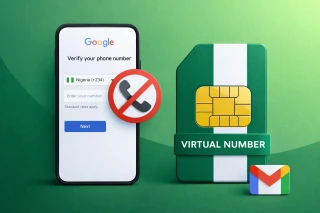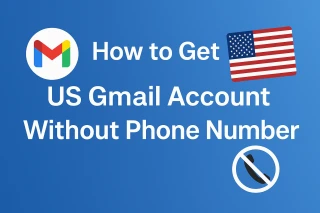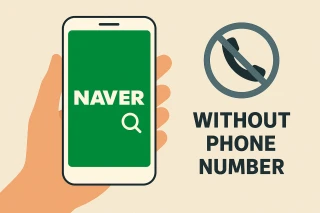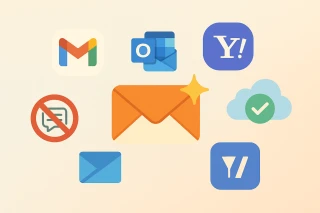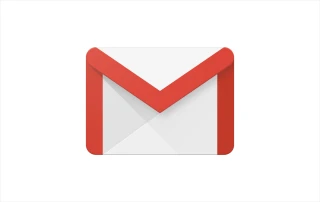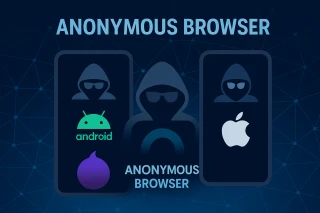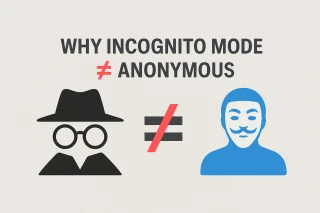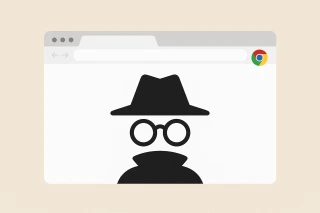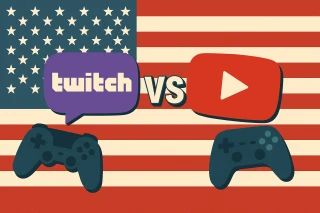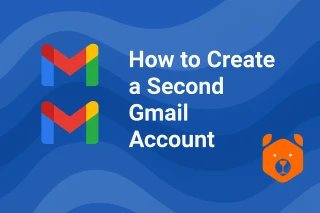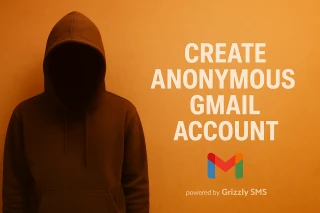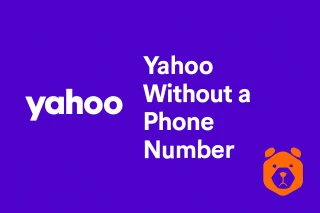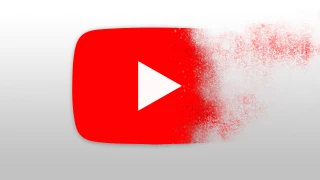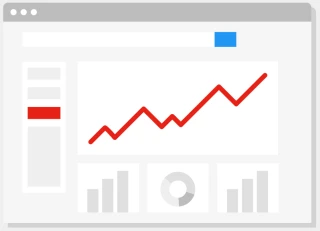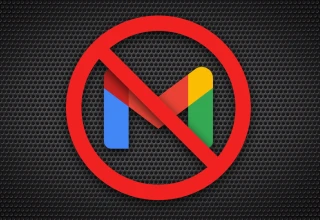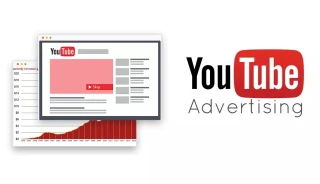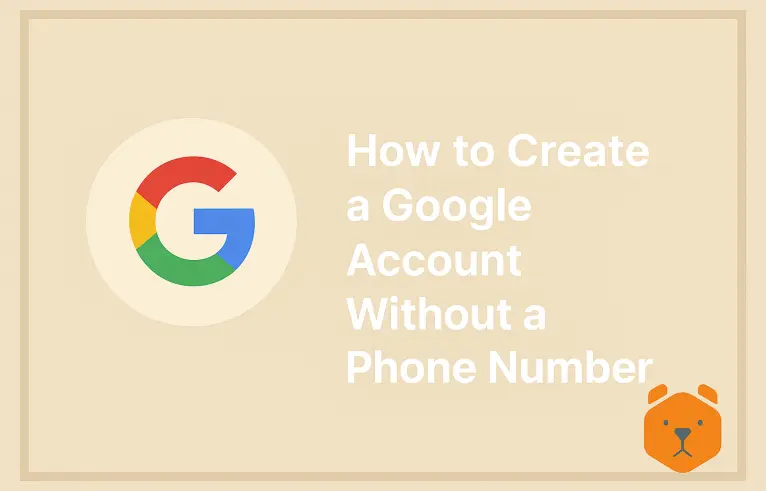
How to Create a Google Account Without a Phone Number: The Underdog’s Guide to Gmail Liberation
Ever felt like signing up for an email address was more intrusive than applying for a loan? You're not alone. Google, despite its countless conveniences, nudges you toward handing over your mobile number during account creation.
But what if you’re not keen on linking your digital footprint to your personal phone?
Maybe you're building multiple personas, launching test environments, or just fiercely guarding your privacy. Regardless of your reasons, you’re probably wondering how to create Gmail account without phone number — and do it properly.
Let’s uncover a clever method to keep your inbox independent and your SIM card uninvolved based on temporary number for Gmail.
Unplugged but Connected: Creating Gmail account without phone number (Step-by-Step)
Time to roll up those virtual sleeves. Here's the complete roadmap to setting up a Gmail account — minus the mobile obligations.
Step 1: Navigate to Gmail’s Signup Portal
First, open your browser and go to accounts.google.com/signup.
You'll see the familiar form. Fill in:
- Your name (doesn’t need to match your passport),
- A desired username (expect a few "taken" warnings),
- A strong password (and repeat it).
Click Next. Now, you’ll face the infamous phone number page. This is where most people hit the brakes — but not you.
Step 2: Bring In the Reinforcements — Grizzly SMS
Think of Grizzly SMS as your secret agent in the account-creation arena.
What’s Grizzly SMS?
It’s a platform offering disposable, cloud-based phone numbers. These temporary numbers let you receive verification codes without ever pulling out your actual phone. Grizzly SMS supports numerous services, Gmail included.
Here’s How It Works:
- Sign up at Grizzly SMS.
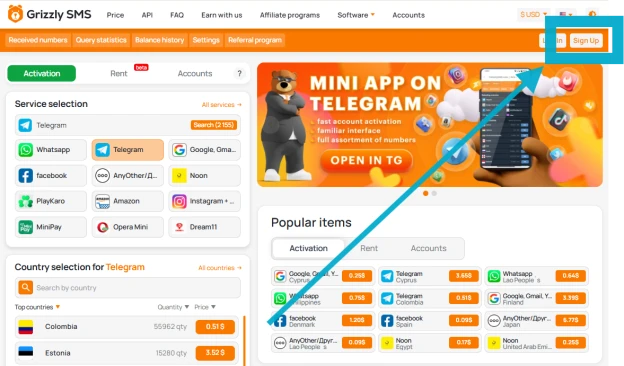
- Add credit to your account — the prices are modest, think cents.
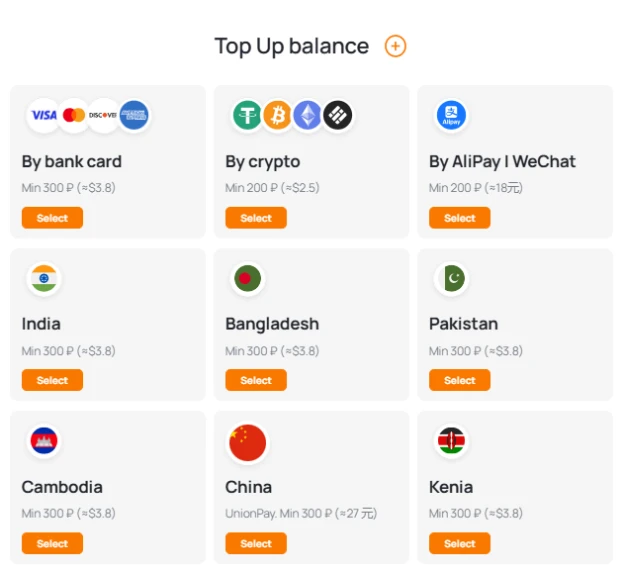
- Select Gmail from the list of platforms.
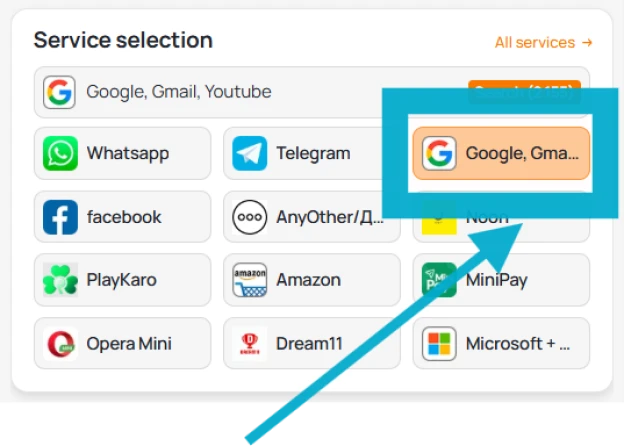
- Choose a country — some work better than others; experiment to find the sweet spot.
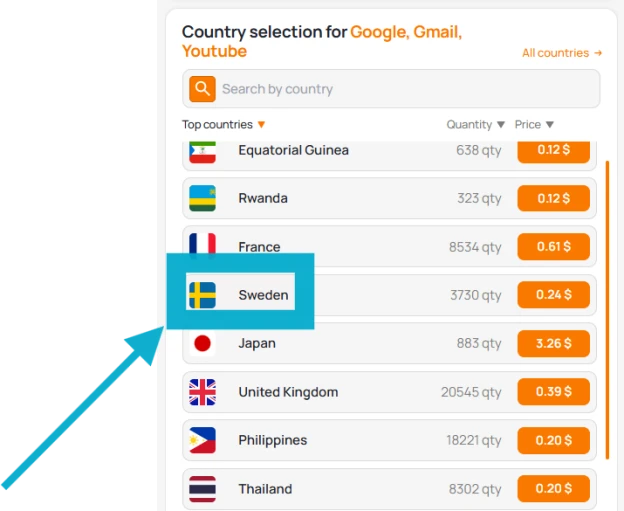
- Confirm purchase — a temporary phone number appears.
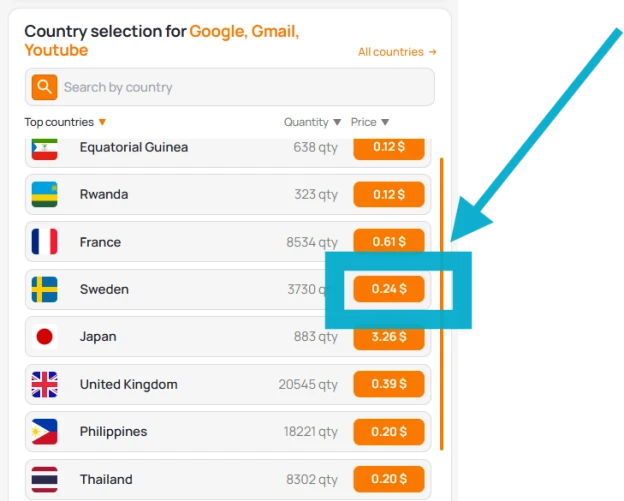
- Copy it and paste into Gmail’s phone verification box.
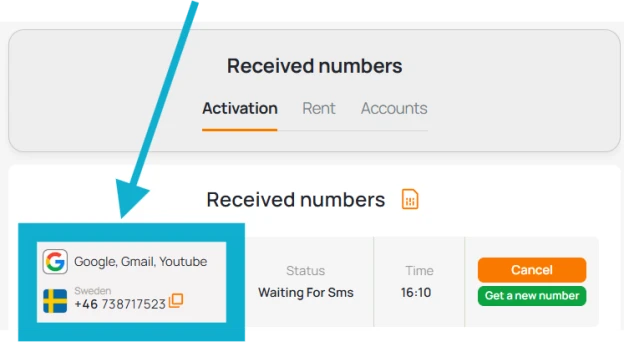
- Flip back to Grizzly, wait a moment, and the code will show up.
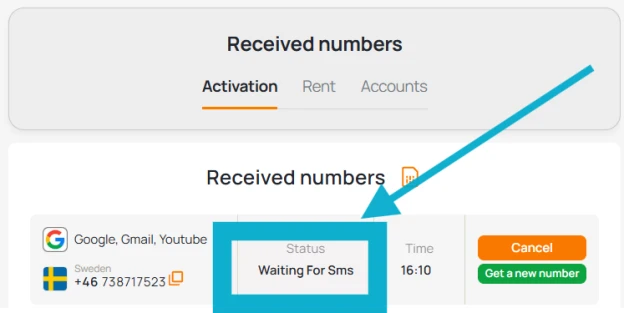
Now you’ve got your code. Enter it on the Gmail page and carry on like nothing happened. Smooth.
Step 3: Finishing Touches — Go Incognito or Add Personal Flavor
Once the code is accepted:
- Skip the recovery email if you want stealth, or add one for account recovery.
- Input your birthdate and gender.
- Adjust Google’s privacy settings to your liking.
- Accept the terms, and there you have it — a brand new Gmail address without any real phone tied to it.
No texts. No calls. No digital leash.
Why People Make a Google Accounts Without Phone Number
You’re not being sneaky — you’re being strategic.
This method lets you:
- Create unlimited Gmail accounts for work, testing, or niche projects.
- Avoid linking sensitive information to one monolithic identity.
- Use alternate emails for newsletters, apps, or child sign-ups.
- Bypass number limits when managing digital teams.
Want to create Gmail account without phone number again? Repeat the dance — new Grizzly number, new Gmail, new mission.
Safety Measures for Gmail Off-the-Grid Accounts
While the method is solid, be smart with how you handle these accounts:
- Use strong, unique passwords for each one.
- Avoid storing critical personal or financial info.
- If needed, set up 2FA using email or an app — no phone required.
- Log accounts somewhere safe — losing access could be permanent.
And yes, if you’re sipping tea while your new inbox loads, you’re playing the game correctly.
Pro Tip: Works on Mobile Too
You don’t need a laptop to pull this off. Using Chrome (or any mobile browser), you can:
- Access Gmail’s signup page,
- Grab a Grizzly SMS number in the same tab or another,
- Complete the whole process in under 5 minutes.
Efficiency is beautiful.
Final Words: Take Control of Your Digital Identity
Learning how to make a Google account without a phone number is more than a neat trick — it’s a declaration of control over your own data. Whether you're doing this out of necessity or principle, you now hold the blueprint.
No verification nags. No number sharing. Just you, your browser, and a smarter method.
Let your inboxes be many — and your privacy untouched.