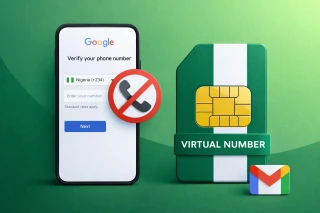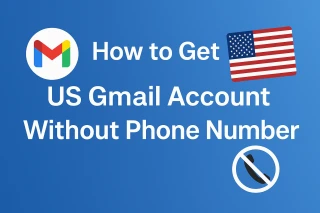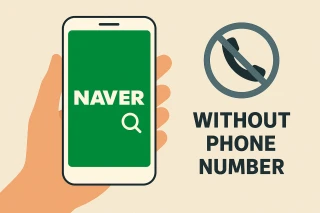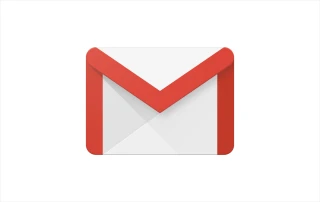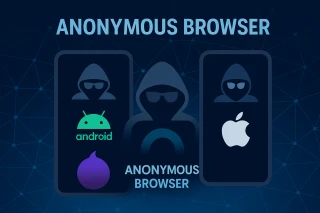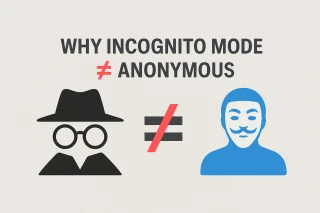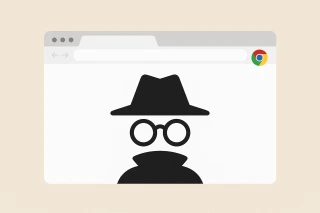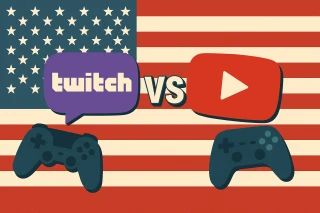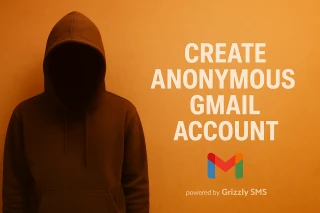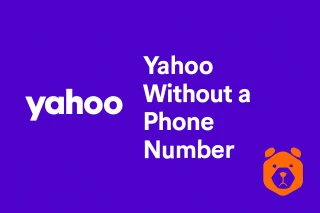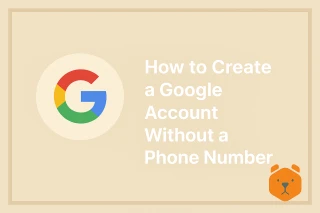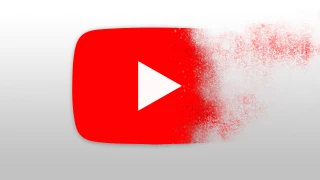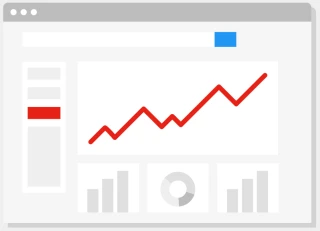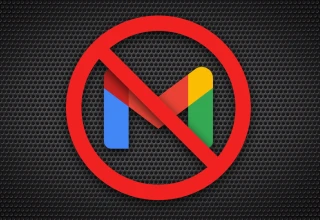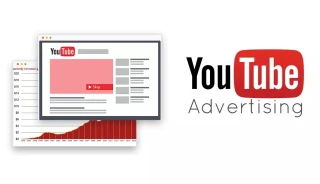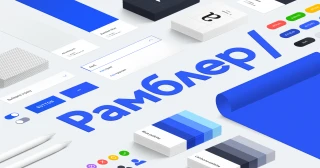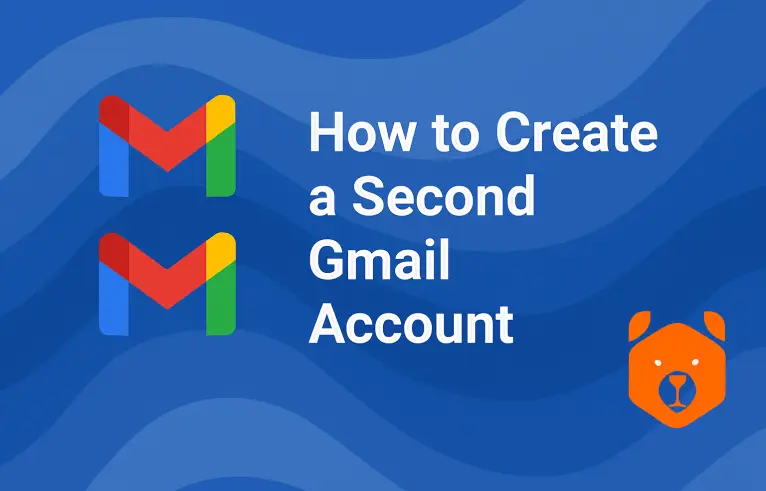
One Google Just Isn’t Enough: How to Make a Second Google Account Without the Chaos
You may think: "I already have a Google account. Isn’t that enough?" Well, not always.
Sometimes you want to compartmentalize your digital life — work, side hustle, secret YouTube binge-watch persona — and that’s where a second Google account swoops in like a productivity superhero.
Besides, Google lets you have multiple Gmail addresses, so why not take advantage of that?
The Fast Track: How to Create a Second Google Account in 2025
Whether you’re on Android or desktop, creating a second Google account is easier than organizing your Chrome bookmarks (which you totally haven’t touched since 2021). Here’s the rundown: setting up your second Gmail — no extra SIM card needed. With the help of a virtual number for Gmail via services like Grizzly SMS, you can create a fresh Google account without exposing your real phone number. Let’s walk through the process.
Step 1: Open the Gateway — Chrome or the Gmail App
On your Android device or desktop, open your browser or Gmail app. Click your profile icon in the top right corner of the page — see that picture? Tap it.
Step 2: Click “Add Another Account”
Yes, it’s really just one click. From the dropdown, select Add another account. You’ll be whisked away to the sign-in screen.
Step 3: Select “Create Account”
Choose “For myself” (unless you’re making one for your alter ego business).
Step 4: Use Grizzly SMS to Bypass Personal Phone Hassles
Ah, the catch. Google wants your phone number. But what if you don’t want to give them your real digits? That’s where Grizzly SMS becomes your best friend.
- Go to Grizzly SMS
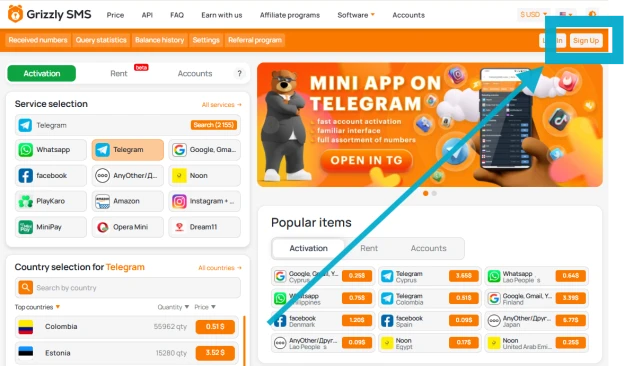
- Register and top up your balance (takes 2 minutes)
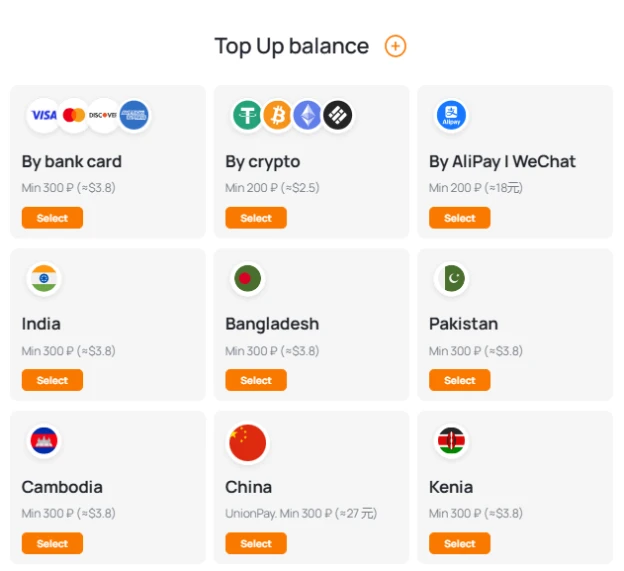
- Choose “Google” as the service and pick a country
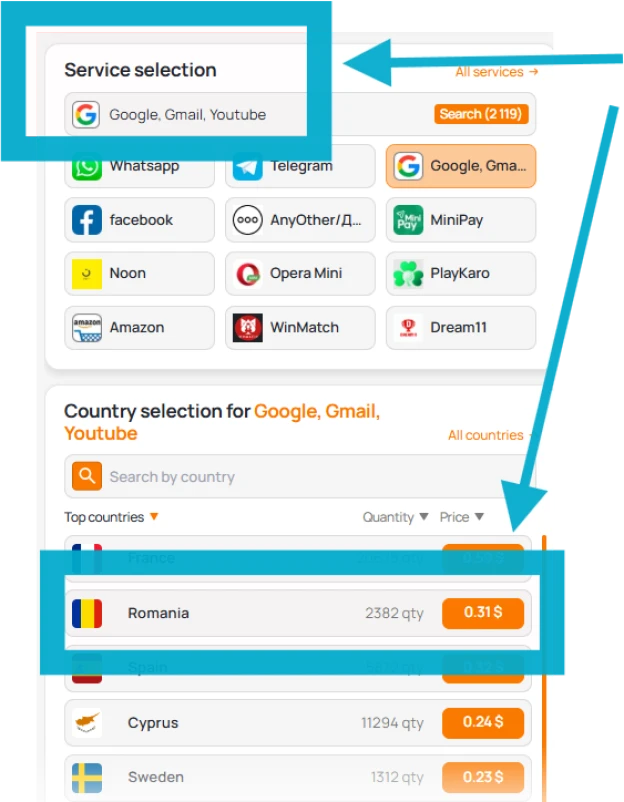
- Copy the virtual number and paste it into the Google form
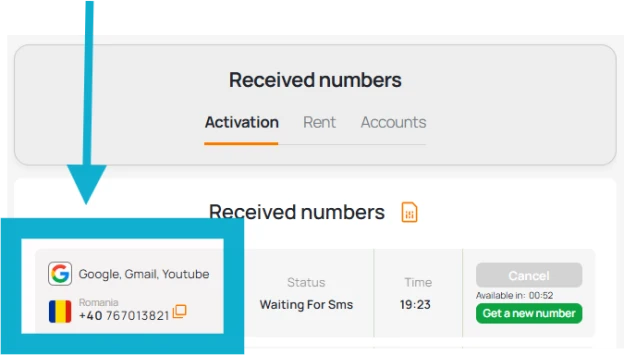
- Get the verification code on Grizzly SMS and voilà — you’re in
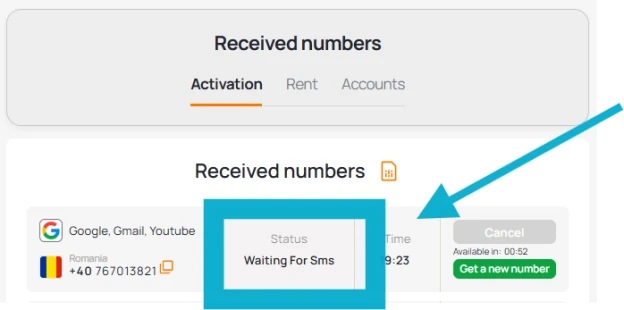
Using Grizzly makes it possible to keep your digital lives neatly separated without needing multiple SIM cards.
Step 5: Finish the Basics
Set a username, create a strong password (no, not “qwerty123”), and select a recovery email if possible.
Boom. You’ve just created your second Google account.
Can I Have Two Google Accounts on the Same Android Phone?
Absolutely — and you can switch between them faster than a TikTok scroll.
- Open Settings
- Navigate to Accounts > Add account > Google
- Enter your new credentials
- Done — your Android device now supports multiple Gmail accounts effortlessly
Bonus: You can toggle between them in Gmail, Chrome, or even YouTube, with just a tap on your profile icon in the corner.
Managing Multiple Google Accounts Like a Digital Overlord
Here’s how to avoid confusion and inbox overload:
- Use color-coded Chrome profiles for each account
- Set distinct profile pictures to avoid mix-ups
- Label your accounts: “Main,” “Work,” “Burner” — whatever floats your boat
- Use Gmail filters and inbox categories to manage the madness
Whether you're a freelancer with five gigs or just a meme lord needing a separate email for account recoveries, having more than one Google account is one of the best moves you can make.
Creating a second Google account is no longer a hassle — especially with smart tools like Grizzly SMS. Go ahead, embrace your inner digital duality. Whether it’s for work, play, or sheer inbox clarity — multiple Google accounts can be your online superpower.
Let the multiple Gmail identities begin.