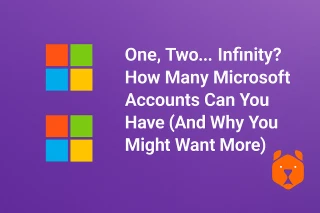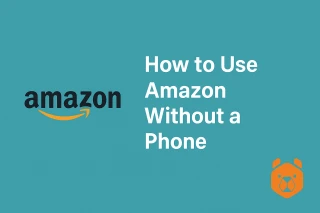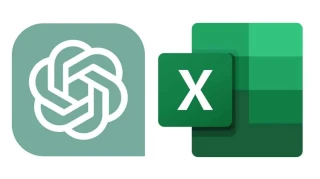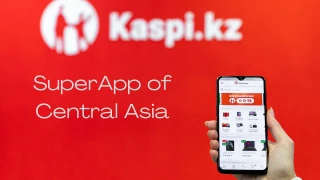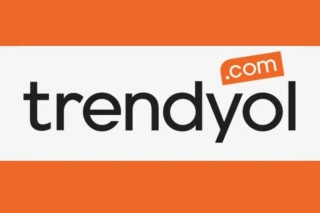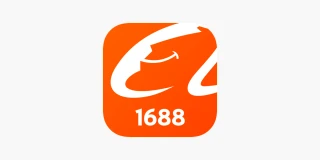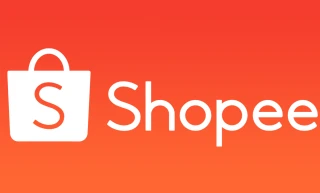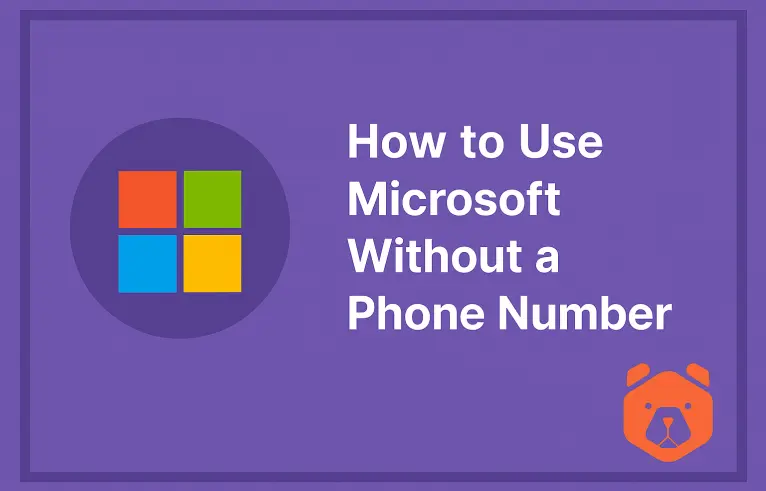
Escaping the SIM Loop: Why People Want Microsoft Without Phone Number
Let’s start with a little honesty: sometimes, your phone is the last thing you want to hand over to a platform. Whether you're creating a new Microsoft identity or trying to access an old account, the verification process tends to be obsessed with your digits.
But what if you could sign in, receive codes, and use Outlook, OneDrive, or any Microsoft app, without tying your mobile number to it?
Welcome to the world of Microsoft without phone number — where privacy meets functionality, and where services like Grizzly SMS offer a convenient bridge over the usual requirements.
Let’s not waste time. This isn’t about theory — it’s about getting things done, SIM-free.
Can You Use Microsoft Without a Phone Number? Turns Out, You Absolutely Can
Let’s flip the question: Can you use Microsoft without a phone number? Definitely.
In fact, many people are now making Microsoft accounts without phone numbers for these reasons:
- Their mobile is inaccessible, lost, or no longer in use
- They simply prefer using alternate email address for login and recovery
- They want to avoid linking personal contact info to corporate or testing accounts
- They’re signing up from restricted countries or regions where SMS is unreliable
- They're managing multiple accounts for different roles or business needs
Microsoft does offer alternate authentication methods — and you can verify your identity without involving your carrier.
But there’s a trick to it: using a temporary number that only exists long enough to serve its purpose.
Microsoft Account Without Phone Number: Yes, It’s Possible
Some sign-up flows may nudge you toward entering a phone — even insist. But here’s what they won’t tell you: you can often skip that step with the right service and some patience.
If you're asking, how to use Microsoft without a phone number, the answer is simple: use a virtual number for Microsoft, one that can receive security codes during registration or account recovery.
That’s where Grizzly SMS comes in.
Using Grizzly SMS to Create Microsoft Account Without Phone Number
Grizzly SMS is your quiet enabler — a tool that lets you receive verification SMS messages without owning a physical SIM. Whether you’re trying to create a Microsoft account or unlock access to an old one, Grizzly gives you exactly what you need: a single-use number that works instantly.
Step 1: Set Up Grizzly — Fast and Frictionless
- Go to GrizzlySMS
- Tap Sign Up — enter your email address and pick a strong password
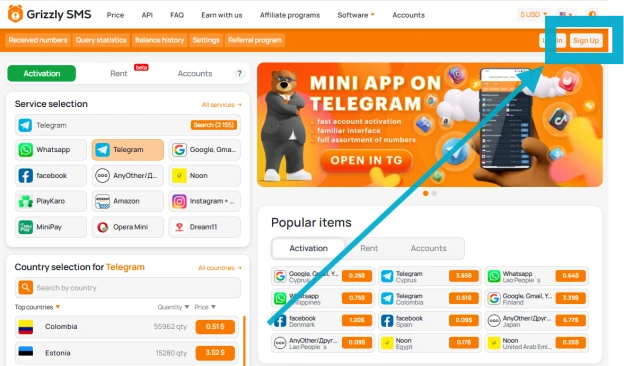
- Once registered, log in to your new dashboard
Tip: If you're sipping green tea during this process, you're already winning the day.
Step 2: Add Balance and Get a Number
Before you can receive your verification code, you’ll need to top up your Grizzly wallet. No need to overdo it — even $1 will usually cover several numbers.
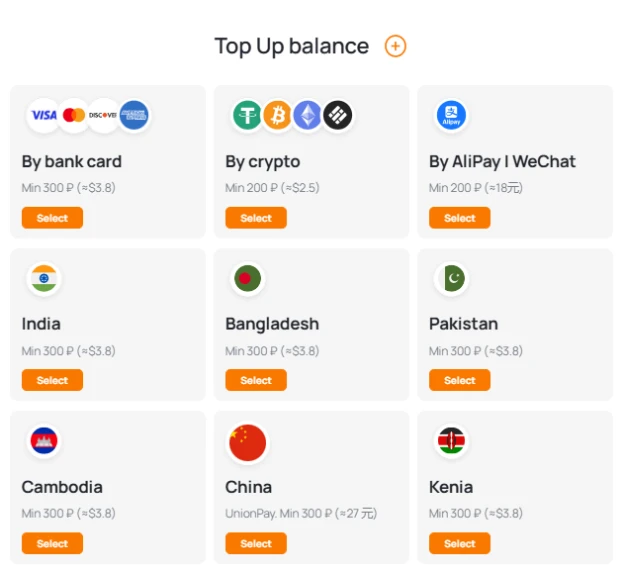
Now:
- Select Microsoft under available services
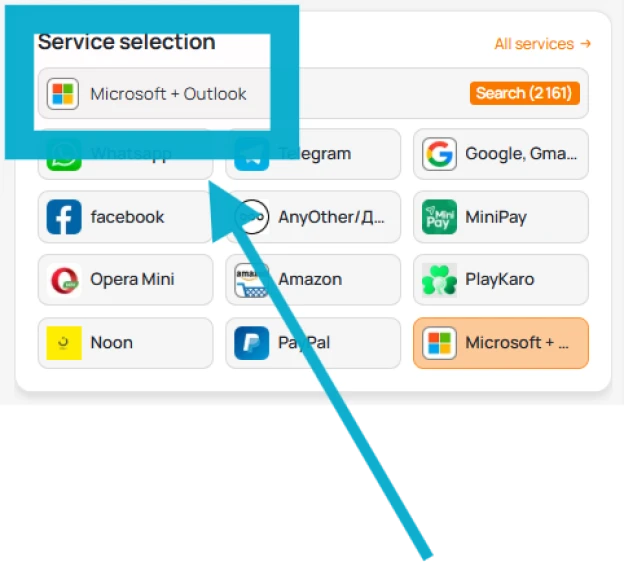
- Choose a country (sometimes less-popular regions respond quicker)
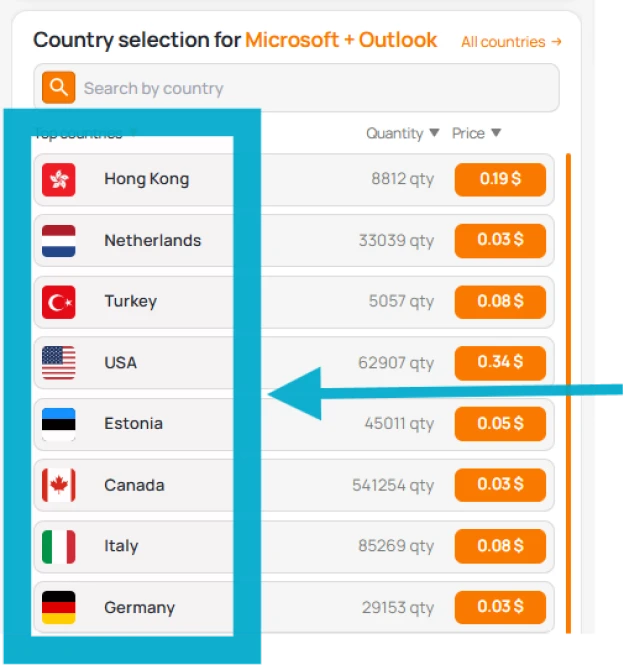
- Tap Get Number
Boom — you now have a temporary mobile line for one-time activation.
Step 3: Creating Your Microsoft Account Without Using a Real Phone Number
Once you've got your virtual number, head over to Microsoft’s signup form:
- Go to signup.live.com
- Select to create a new account using an email address (you can use any domain — even @outlook.com)
- Fill in your name, password, and security preferences
- When prompted for a phone, enter the Grizzly number
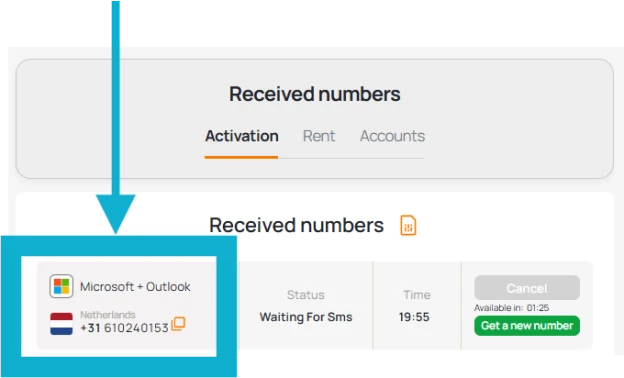
- Wait a few seconds — the verification code will appear in your Grizzly dashboard
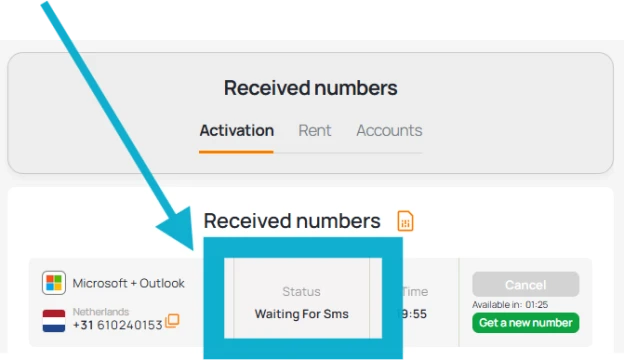
- Paste it into the form to continue
That’s it. You’ve just created a Microsoft account without phone number, no questions asked.
Step 4: Optional — Add Other Recovery Methods
Once your account is active:
- Go to Settings > Security > Advanced Options
- Add a backup email address
- Set up two-step authentication via an authenticator app
- Review privacy settings and remove the temporary number if it's still visible
This step isn’t just cleanup — it ensures long-term control of your account without needing to reverify by SMS in the future.
What About Recovery? Using Grizzly to Get Back Into Microsoft
Let’s say you already have a Microsoft profile, but the recovery path demands a phone you no longer have access to.
No panic.
Here’s what to do:
- Start the recovery process via account.live.com/password/reset
- When prompted for a code, input a virtual number from Grizzly
- Receive the code instantly and verify
- Set a new password and log in
You’ve now reclaimed your Microsoft space — without ever touching a SIM.
Final Word: Say Goodbye to SIM Dependence
So, can you use Microsoft without a phone number? Yes — with confidence.
Whether you're signing up, recovering access, or just tired of tying every app to your private number, Grizzly SMS offers a clean, efficient alternative. It’s not just a trick — it’s a smarter method for digital freedom.
Now go ahead — create, sign in, unlock, recover — all without ever touching your SIM tray.
And if you're doing it all while watching clouds drift outside your window? You're doing the digital age right.